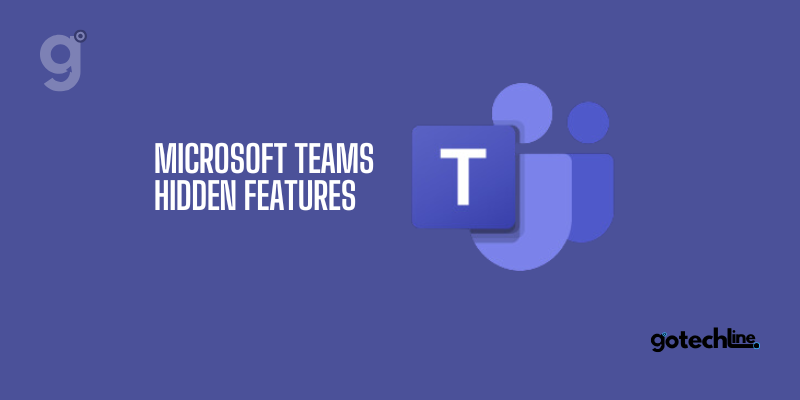Microsoft Teams is one of the most popular collaboration apps used by professionals and businesses alike. Competing with platforms like Zoom and Google Meet, Teams continues to evolve, offering a range of hidden features that may not be immediately obvious.
These features are designed to make your workflow smoother, enhance productivity, and provide a more enjoyable meeting experience.
Here are some of the best hidden features in Microsoft Teams that are worth exploring:
1. Keyboard Shortcuts to Boost Efficiency
Like other Microsoft apps, Microsoft Teams offers several keyboard shortcuts that can save you valuable time. If you’re not already familiar with them, these shortcuts can make your navigation much faster.
To find the complete list of shortcuts, click on the three dots in the upper-left corner next to your profile picture and select “Keyboard Shortcuts.”
Some of the most useful shortcuts include:
- Alt + Shift + N: Schedule a meeting.
- Ctrl + Shift + M: Mute or unmute your microphone quickly during a meeting.
By using these shortcuts, you can navigate through Teams without constantly switching between the keyboard and mouse.
2. Slash Commands for Quick Access
In addition to keyboard shortcuts, Teams also offers slash commands that let you quickly access a variety of functions by simply typing “/” in the chat box. Once you type the slash, you’ll see a list of commands you can execute right away.
These commands are incredibly useful when you want to change your status, access settings, or even start a meeting quickly without navigating through menus.
3. Delivery Options for Urgent Messages
Have you ever sent a message that needs to be seen and replied to quickly, only to worry that the recipient might miss it among other notifications? The “Delivery Options” feature in Teams allows you to mark a message as “Important” or “Urgent.”
By using this feature, your message will stand out more clearly, and the recipient will receive repeated notifications until they respond.
To use this, click the “+” icon in the chat and choose “Set Delivery Options.” This is an effective way to ensure your message doesn’t get overlooked.
4. Together Mode for a More Engaging Meeting Experience
Together Mode in Teams transforms your meeting by placing all participants in a shared background, simulating a real meeting room. While it’s an aesthetic feature, it can help create a stronger sense of togetherness during virtual meetings.
To enable Together Mode, make sure to turn on the “New Meeting Experience” in your Teams settings. Then, during a meeting, click the three dots in the upper-right corner and select “Together Mode.”
5. Praise Feature to Boost Team Morale
The “Praise” feature in Teams allows you to give virtual recognition to your colleagues or team members. This feature provides colorful badges, similar to stickers, to acknowledge specific qualities such as creativity, leadership, or teamwork.
Using Praise effectively can help improve morale and motivation in the workplace.
You can find this feature within chat or meeting activities, helping to foster a positive recognition culture within your organization.
6. Save Messages for Easy Access Later
If you’ve ever found it difficult to locate an important message amidst a long chat thread, the “Save Message” feature in Teams will be a lifesaver. This allows you to save key messages that you may want to refer back to later.
To save a message, click the three dots next to it and choose “Save this message.” All saved messages can be found under the “Saved” section in your profile menu, so you can easily access them whenever needed.
7. Approvals for Faster Workflow
Finally, the “Approvals” feature in Teams is a great time-saver. It allows managers and supervisors to quickly approve or reject documents, tasks, or other submissions from team members.
To use this feature, you’ll need to install the Approvals app in Teams. Once installed, team members can submit approvals, and managers can approve or reject them with a single click.
This feature significantly streamlines the approval process, reducing waiting times and improving overall workflow efficiency.
Conclusion
With these hidden features in Microsoft Teams, you can speed up your workflow, improve collaboration, and create more engaging meetings. Start exploring these features to enhance your productivity and make the most out of Teams in your daily work routine.
If you regularly use Teams for meetings and collaboration, you’ll likely discover even more ways to optimize your experience with this powerful platform.