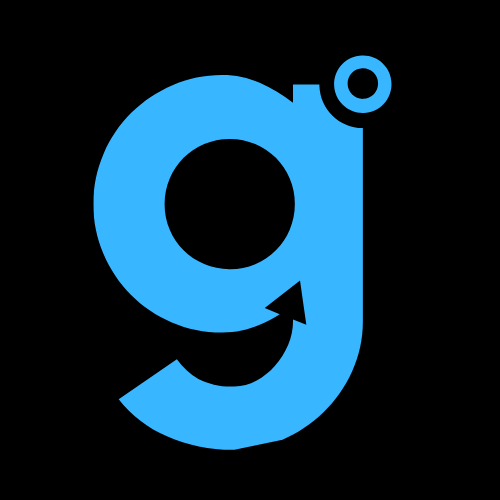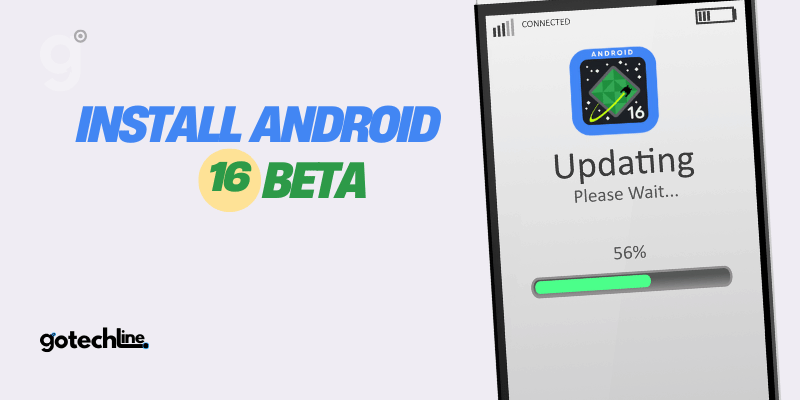The Android 16 Beta is finally here! Google has kept its promise to release the first beta version of the latest Android operating system in early 2025. You can now download it on your Pixel devices starting today.
In this guide, we’ll walk you through the installation process and what to expect while using Android 16 Beta.
Installing Android 16 Beta: A Step-by-Step Guide
Installing an Android Beta is typically easier than installing a Developer Preview. Android 16 Beta 1 is no different, and it should be a smooth process, especially if you’ve already been running the Android 16 Developer Preview (DP).
In that case, you’ll receive the OTA update directly to your device. However, if you’re new to the Beta experience, follow these steps to get started with Android 16 Beta on a compatible Pixel device:
Supported Devices for Android 16 Beta Installation
- Pixel 6 or 6 Pro
- Pixel 6a
- Pixel 7 or 7 Pro
- Pixel 7a
- Pixel Fold
- Pixel Tablet
- Pixel 8 or 8 Pro
- Pixel 8a
- Pixel 9, 9 Pro, 9 Pro XL, or 9 Pro Fold
Using the Android Beta Program Website to Install Android 16 Beta
Unlike the Developer Preview, which is aimed at developers and tech enthusiasts, the Android Beta Program is for users who want to try the latest version of Android before its official release.
Although Android 16 Beta 1 isn’t as stable as the final release, it’s still more reliable than the Developer Preview and should work well for daily use. However, be prepared for some bugs!
How to Enroll in the Android 16 Beta Program
- Visit the Android Beta Program website.
- Select See Your Eligible Devices and choose your Pixel device.
- Click Opt In to register for the beta.
- Once you’ve enrolled, your device will receive over-the-air (OTA) updates for future beta releases, just like stable updates.
If you want to exit the Beta Program and return to the stable version of Android 15, visit the Beta Program website again and select Opt Out for your device.
Manual Installation of Android 16 Beta 1
If you prefer not to use the Android Beta Program or face issues with the website, you can manually install Android 16 Beta 1. Here’s how to do it:
Requirements for Manual Installation
- A computer running Windows, macOS, or Linux.
- A compatible Pixel device.
- A reliable USB cable to connect your Pixel to your computer.
Enable USB Debugging on Your Pixel
- Go to Settings > About phone, then tap Build number seven times to unlock Developer Options.
- Navigate to Settings > System > Developer options, and enable USB debugging.
Using the Android Flash Tool to Install Android 16 Beta 1
The Android Flash Tool is another easy way to install Android 16 Beta directly from your browser. This tool supports WebUSB, so you’ll need a compatible browser such as Google Chrome or Microsoft Edge.
The Flash Tool provides a step-by-step guide to help you through the installation process.
Steps for Flashing Android 16 Beta via Android Flash Tool
- Connect your Pixel device to your computer via USB.
- Visit the Android Flash Tool website.
- Click Get Started and follow the on-screen instructions.
- Allow the necessary ADB permissions on your Pixel device.
- Select Install Android 16 Beta from the available options.
Once the process is complete, your Pixel device will reboot into Android 16 Beta 1, and you’ll be ready to explore the latest features.
What’s New in Android 16 Beta 1? Key Features for Users
While Android 16 Beta 1 is primarily designed for developers, there are several exciting features that users will notice, including:
1. Improved App Compatibility on Larger Screens
Android 16 Beta 1 enhances app compatibility for devices with large or foldable screens. Apps targeting Android 16 will automatically resize to fit these screens without requiring developers to create specific tablet layouts.
This improvement benefits foldable devices like the Pixel Fold, providing a better experience for users.
2. Live Updates Notifications
Android 16 introduces a new type of notification called Live Updates, similar to iOS’s Live Activities. These notifications will display ongoing events, such as the status of a food delivery or a ride-share journey, at the top of your notification shade for easy access.
Developers can implement Live Updates in their apps, which will make notifications more dynamic.
3. Predictive Background Animations
Android 16 Beta 1 reintroduces predictive background animations. These animations preview the screen you’re about to open, providing a smoother and more fluid navigation experience.
Apps targeting Android 16 will have this feature enabled by default, even for traditional navigation using the three-button layout.
Install Android 16 Beta 1 and Discover New Features
With Android 16 Beta 1 now available, this is the perfect opportunity for Pixel users to try out the newest features Google has in store.
The official stable release of Android 16 is expected later in the spring, but if you want to get a sneak peek of the future, enrolling in the Beta Program or manually installing Android 16 Beta 1 will give you early access.