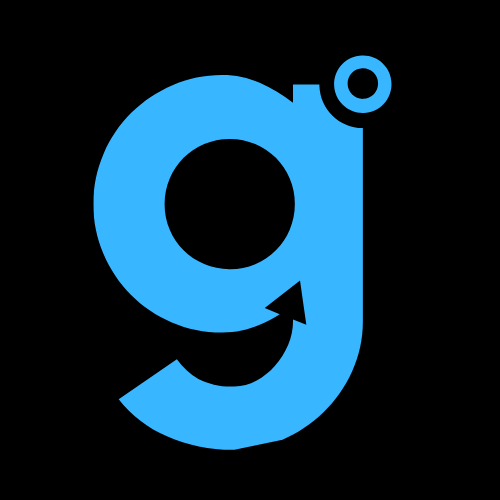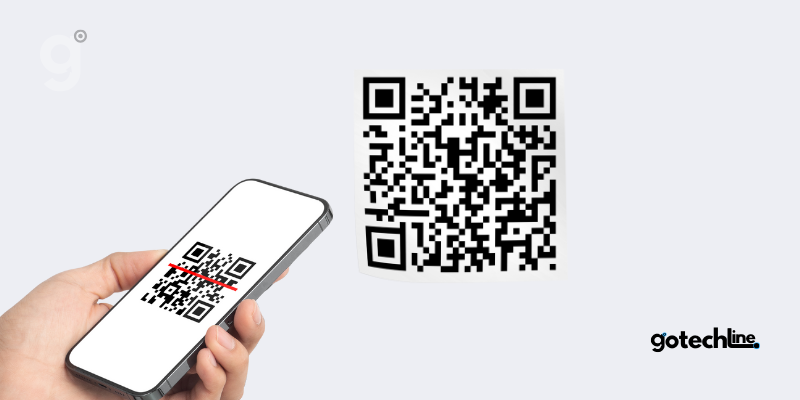While QR codes are often scanned directly using your phone’s camera, you may want to scan a QR code from a photo or PDF received via email, messaging apps, or chat applications.
No worries—both iPhone and Android users can do this quickly. Here are various methods to scan QR codes from images without needing another phone.
Method 1: Scanning QR Codes Using the Photos App on iPhone
For iPhone users, you can use the Photos app to scan QR codes from images. Follow these simple steps:
- Open the Photo with the QR Code: Select the image or screenshot containing the QR code from the Photos app on your iPhone.
- Press and Hold the QR Code: Once the image is open, press and hold the QR code. Choose the option Open in Safari to access the linked URL.
Important Tips:
- If the first step doesn’t work, tap the Live Text icon at the bottom right of the image. Tap the QR code to scan it directly.
- Make sure Live Text is enabled in your iPhone settings via: Settings > General > Language & Region > Live Text.
- This feature is available only on iOS 15 and above.
- For a quicker method, you can use the QR Reader from Image shortcut, available in iPhone shortcut settings.
Additionally, you can also use Google Lens to scan QR codes from photos in the Google app or Google Photos, following similar steps as shown in Android.
Method 2: Scanning QR Codes Using Google Lens on Android
Google Lens is an advanced app that helps you scan QR codes from images easily. Here are two ways to use Google Lens on Android devices:
Method 1: From the Google App
- Open the Google app on your phone.
- Tap the camera icon (Google Lens) in the search bar.
- Select a photo containing the QR code from your gallery.
- Tap the QR code to open the associated link.
Method 2: Using the Google Search Widget
On many Android devices, you can find the Google search widget on the home screen. To scan a QR code via the widget:
- Tap the Lens icon in the Google search widget.
- Choose the image with the QR code and tap it to open the link.
Google Lens provides a quick and accurate way to scan QR codes without needing an additional app, and it can also be used to copy text or search for similar images.
Method 3: Scanning QR Codes on Samsung Phones
For Samsung phone users, there’s a built-in feature that lets you scan QR codes without using other apps. Follow these steps:
- Open Quick Settings Panel: Swipe down twice to open the Quick Settings panel.
- Select QR Code Scan Tile: Tap the Scan QR Code tile in the panel.
- Choose an Image from Gallery: Select the image with the QR code you want to scan.
- Done: Drag the selection box to include the QR code, then press Done to see the result.
Important Note: If the Scan QR Code tile isn’t showing, you can add it by editing the Quick Settings panel and dragging the Scan QR Code tile to the active list.
Method 4: Using Third-Party Apps (Available for All Devices)
While most devices come with built-in scanning features, third-party apps can be a good alternative if you encounter issues. Here are some apps you can try:
- QR & Barcode Scanner (Android)
- QR Code Reader & Scanner (iOS)
- webqr.com (Online, for all devices)
With these apps, you can easily scan QR codes from photos or PDFs without needing another phone.