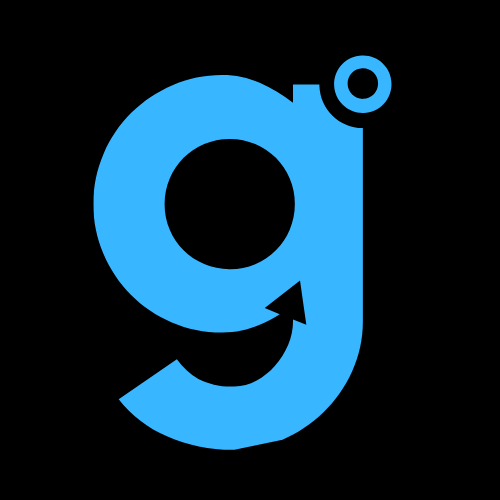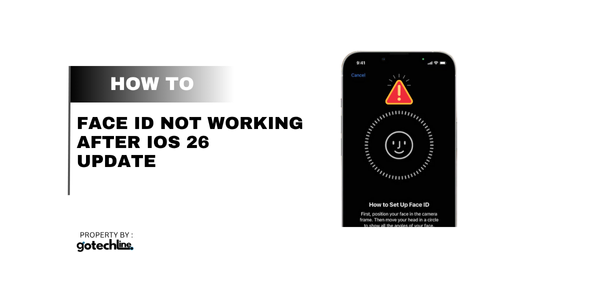You swipe up, ready to dive into your day. But instead of that satisfying click and the home screen welcoming you, you’re met with the cold, hard “Enter Passcode” prompt. Again. Since updating to iOS 26, your once-flawless Face ID has decided to take an unscheduled vacation.
Sound familiar? You’re not alone. I’ve been there, staring at my own reflection in the locked screen, wondering what my phone has against my face today. It’s frustrating, it breaks your flow, and frankly, it feels a little personal.
But don’t worry, we’re in this together. This isn’t just another generic list; it’s a step-by-step rescue mission, from the simplest “why didn’t I think of that?” solutions to the more involved tricks that can save you a trip to the Genius Bar. Let’s get your phone recognizing your gorgeous mug again.
First Things First: The 30-Second Pre-Check
Before we dive into the deep end, let’s rule out the obvious. Sometimes, the solution is hiding in plain sight.
- Is your screen perfectly clean? A smudge right over the TrueDepth camera system (that little notch at the top) can confuse the sensors. Give it a gentle wipe with a soft, lint-free cloth.
- Are you in a well-lit environment? While Face ID works in the dark using an infrared flood illuminator, extreme lighting conditions can sometimes throw it off.
- Is anything blocking your face? This seems silly, but are you wearing a face mask, giant sunglasses, or trying to unlock it while buried in a pillow? Be honest.
- The Hard Restart (Force Reboot): This is tech support 101, and for good reason—it works. It clears the device’s temporary memory without affecting your data.
- For iPhone with Face ID: Quickly press and release the Volume Up button, then the Volume Down button, then press and hold the Side button until you see the Apple logo.
Got nowhere? Okay, time to roll up our sleeves.
The Step-by-Step Fixes: From Simple to Savvy
Follow these steps in order. We’ll start with the easiest and most common culprits.
Step 1: Re-Teach Face ID Your Face (The “New Haircut” Approach)
Think of this as a reintroduction. Your face hasn’t changed, but the software interpreting it has. A fresh scan can work wonders.
- Go to Settings > Face ID & Passcode and enter your passcode.
- Tap “Reset Face ID.” (Don’t panic, we’re building it back better.)
- Now, tap “Set Up Face ID.”
- Follow the on-screen instructions, making sure to do the second head scan for a complete profile.
Pro Tip: When you position your face, do it in the lighting you use most often—not in a pitch-black room or direct sunlight. Think “average office light.”
Step 2: Check Your Settings (The “Did It Turn Itself Off?” Mystery)
iOS updates can, on rare occasions, toggle settings. Let’s do a quick audit.
- Navigate to Settings > Face ID & Passcode.
- Ensure that Face ID is enabled for what you need—iPhone Unlock, Apple Pay, Password AutoFill, etc. Sometimes, a single toggle can get mysteriously switched off.
Step 3: The “Double-Check” for Pending Updates
Yes, I know, an update caused this. But sometimes, Apple releases a minor follow-up update (like an iOS 26.0.1 or 26.1) specifically to squash bugs that slipped through. It’s worth a look.
- Go to Settings > General > Software Update.
- If an update is available, back up your phone and install it. This has resolved the issue for many users in the past.
When the Simple Stuff Doesn’t Cut It: Advanced Maneuvers
If you’re still stuck, the problem might be a bit deeper. These next steps require a little more effort but are still very much DIY.
Step 4: Reset All Settings
This is a powerful step. It will reset all your system settings (Wallpaper, Network, Privacy, etc.) back to default without erasing your personal data like photos and apps.
- Go to Settings > General > Transfer or Reset iPhone.
- Tap “Reset.”
- Select “Reset All Settings.”
You’ll have to re-join your Wi-Fi networks and re-configure some preferences, but it’s a small price to pay for a functioning Face ID.
Step 5: The Full Restore (The Last Resort)
This is our final, pre-Genius-Bar step. You’ll erase everything and restore from a backup. Ensure you have a recent iCloud or computer backup before proceeding.
- Connect your iPhone to a computer and perform a full backup via Finder (Mac) or iTunes (PC).
- Go to Settings > General > Transfer or Reset iPhone and tap “Erase All Content and Settings.”
- After the phone restarts as new, restore from the backup you just made.
This process rewrites the entire iOS software and can eliminate any deep-seated corruption that the update may have caused.
Answers to Your Burning Face ID Questions (FAQs)
Let’s tackle some of the specific questions you might be asking right now.
Q: Why did my Face ID stop working after the iOS 26 update?
A: It’s almost always a software hiccup. The new update might have a minor conflict with your existing Face ID data or a system setting. The TrueDepth camera hardware itself is rarely the issue post-update.
Q: Can a screen replacement affect Face ID?
A: Absolutely, yes. If you’ve had a non-genuine or improperly installed screen replacement, it can disrupt the delicate calibration between the screen and the Face ID sensors. This is a common cause, even unrelated to updates.
Q: Is there a way to test if my Face ID hardware is broken?
A: While there’s no official “Face ID hardware test” mode, you can look for clues. If the TrueDepth camera system is physically damaged (e.g., a deep scratch on the notch) or if the Infrared camera isn’t working (you can’t see it, but apps might report failures), it’s likely hardware. A good indicator is if the Face ID setup process fails repeatedly and you see an error message like “Face ID is not available.”
Q: Will I have to pay for an out-of-warranty repair?
A: If the issue is confirmed to be a hardware failure and your phone is out of warranty, yes, a repair will come with a cost. However, if the problem is conclusively linked to a widespread iOS 26 bug, Apple may cover it—always check their support page for service programs.
When to Admit Defeat and Contact Apple
If you’ve tried every single step here and your Face ID is still as useful as a screen door on a submarine, it’s time to call in the pros.
- You consistently get a “Face ID is not available” alert.
- You see visible physical damage to the notch or front camera.
- The Face ID setup process cannot complete, no matter what you do.
In these cases, it’s highly likely a hardware issue that requires professional repair. You can contact Apple Support directly or book an appointment at your nearest Apple Store.
Conclusion: Back in the Blink of an Eye
Dealing with a malfunctioning Face ID is a modern-day annoyance, but it’s rarely a death sentence for your phone. In most cases, a simple re-scan or a settings reset is all it takes to get you back to that blissful, instant unlock.
Start with the basics, work your way down the list, and remember: the goal is to get you and your phone back on speaking terms.
Now I want to hear from you. Which fix worked for you? Or are you still battling the “Enter Passcode” screen? Share your victory (or frustration) in the comments below—let’s troubleshoot together.