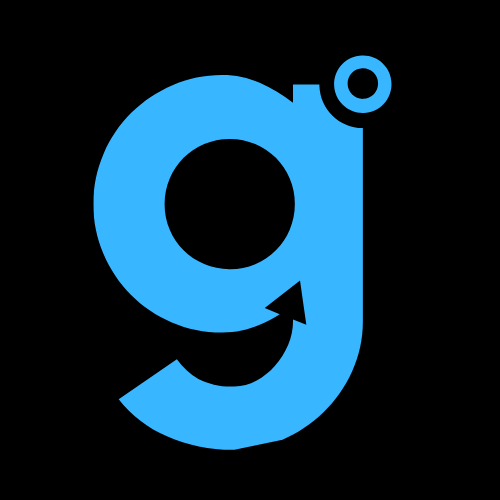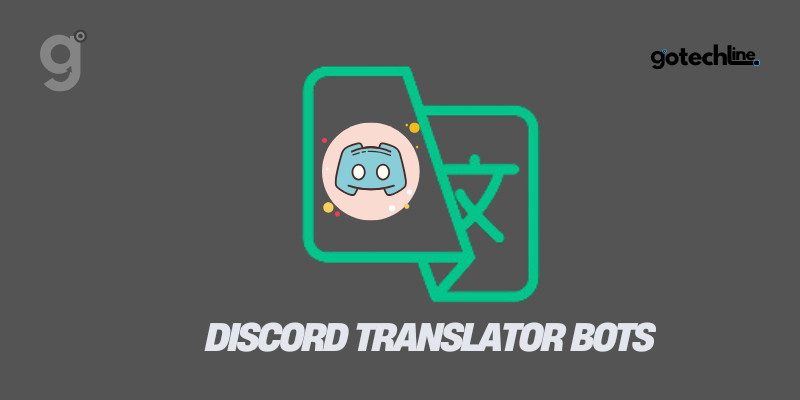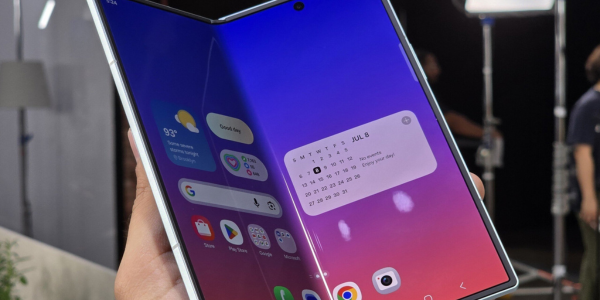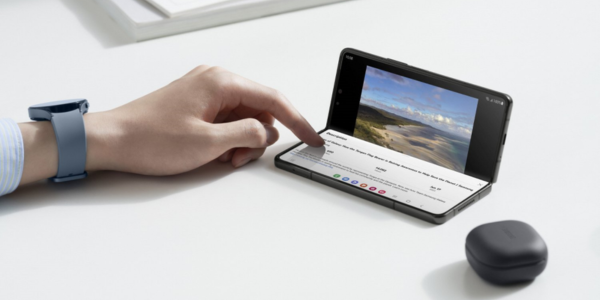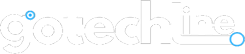Discord is one of the leading platforms for building communities with shared interests. Initially designed for gamers, Discord has now evolved into a hub for various groups with diverse goals.
One of its fascinating features is the ability to use translator bots, enabling users from different languages to communicate seamlessly.
This article will cover how to select, install, and use translator bots on Discord in detail.
Section 1: Understanding Translator Bots on Discord
What Are Discord Translator Bots?
Discord translator bots are tools designed to help users translate messages into different languages directly within the server. With these bots, you can create a multilingual community that is inclusive and welcoming to members from around the globe.
Why Use Translator Bots?
- Ease of Communication: Translator bots help overcome language barriers, allowing members to communicate in their native language.
- Global Engagement: These bots enable you to attract international members without worrying about communication challenges.
- Efficiency: Bots can translate messages automatically, saving time compared to manual translation.
Section 2: Choosing the Best Translator Bot for Discord
Criteria for Selecting a Bot
- Automatic Translation Features: Ensure the bot can translate messages in real-time.
- User-Friendly Interface: A bot with a simple interface is easier to use.
- Freemium vs. Premium: Consider your budget. Many bots offer basic features for free with options for advanced paid features.
Recommended Translator Bots
- nvu.io: This bot is popular for its intuitive interface and ease of use. Its free version is sufficient for basic needs, though it has character limitations.
- Translate Bot: Another alternative that supports multiple languages and offers customization options.
Section 3: Steps to Install a Translator Bot on Discord
Preparations Before Installation
- Ensure you have administrative rights on your Discord server.
- Use the PC version of Discord for easier installation.
How to Install a Bot
- Visit the Bot’s Official Website: Go to sites like nvu.io or Discord’s app directory.
- Choose “Try for Free” or “Add to Server”: Depending on the source, select the appropriate option to start the installation.
- Log in to Your Discord Account: Enter your credentials or use a QR code to log in.
- Select a Server: Specify the server where you want to add the bot.
- Configure Permissions: Grant necessary permissions such as sending messages, reading message history, and managing roles.
- Verify Captcha: Complete this step to finalize the installation.
Section 4: Using Translator Bots on Discord
Basic Bot Commands
- “-t help”: Displays a list of available commands.
- “-t [language] [text]”: Translates text into the desired language. Example:
-t en Hello, how are you?translates to English. - Emoji :globe:: React with this emoji to detect the language of a message.
Tips for Using Commands
- Use ISO abbreviations for language codes like “en” for English or “fr” for French.
- To translate into multiple languages, separate them with commas without spaces, e.g.,
-t en,fr Hallo.
Section 5: Setting Up Automatic Translation
Enabling Auto Mode
Use the command -t @[user] auto [language] to set up automatic translation. Example: -t @John#1234 auto en will translate all messages from the user “John#1234” into English.
Benefits of Auto Mode
- High Efficiency: No need to type commands for every message.
- Seamless Communication: Members can focus on discussions without language barriers.
Section 6: Benefits of Translator Bots for Communities
- Enhanced Interaction: Members from different countries can actively participate without fear of being misunderstood.
- Community Growth: Supporting multiple languages allows you to reach a global audience.
- Better User Experience: Members feel valued as their languages are supported.
Conclusion
Using translator bots on Discord is a smart move to build an inclusive and multilingual community. By choosing the right bot, installing it correctly, and utilizing its features, you can create an environment that supports communication without limits.
Start your exploration today and make your Discord server more engaging for members worldwide!