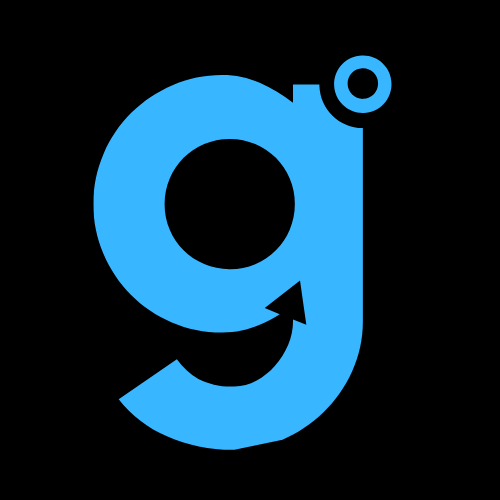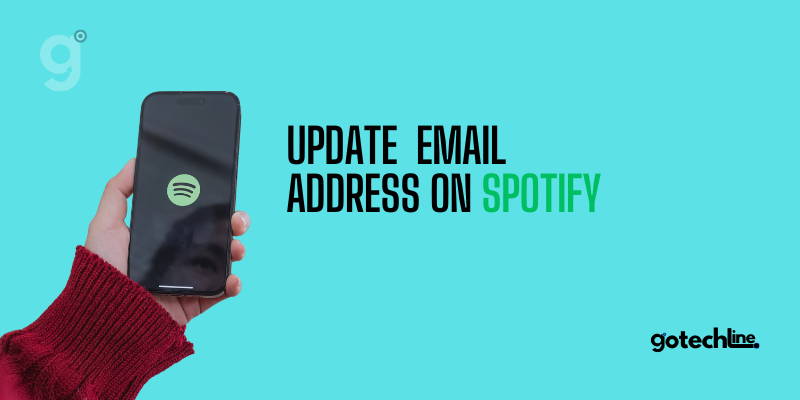Changing your email address on Spotify is an effective way to protect your account, especially if you feel your old email is compromised or associated with privacy concerns.
This process is quite simple, and you won’t lose any of your data like playlists or subscriptions. In this article, we’ll go over the easy steps to update your email address on Spotify, whether you’re using a computer or a mobile device, and provide some additional tips.
How to Change Your Spotify Email on a Computer
If you want to update the email address associated with your Spotify account on a Mac or Windows PC, follow these simple steps:
- Log into Your Spotify Account
Open the Spotify app on your computer and log in using your account credentials. - Access Your Profile Settings
Click on the profile icon in the top-right corner of your screen, then select “Account Overview” and choose “Edit Profile”. - Update Your Email Address
Enter your new email address in the Email field and click Save Profile. - Verify Your New Email
Check your new email inbox for a message from Spotify. Click the verification link inside the email to confirm your new address.
How to Change Your Email on Spotify Using Mobile Devices
If you prefer using Spotify on your Android or iPhone, updating your email is just as easy. Follow these steps:
On Android:
- Open the Spotify App
Log into your Spotify account on the app. - Go to Settings
Tap the gear icon in the top-right corner to open the settings menu. Then, select “Account Overview” and choose “Edit Profile”. - Enter Your New Email Address
Type your new email address and press Save Profile. - Verify the Change
Go to your new email inbox, find the verification email from Spotify, and click the link to confirm the change.
On iPhone:
- Launch the Spotify App
Sign in to your Spotify account in the app. - Open Account Settings
Tap “Home” at the bottom of the screen, then tap the gear icon to open the settings. Scroll down and select “Account”, then choose “Change Email Address”. - Enter Your New Email
Type your new email address and press Send Verification Email. - Confirm the New Email
Check your inbox for the verification email from Spotify, and click the verification link to finalize the change.
Changing Your Spotify Email Through Facebook
If you use Facebook to log into Spotify, you can still change your email address by following these steps:
- Disconnect Spotify from Facebook
Open the Facebook app on your computer, log in, and go to “Settings & Privacy”. Click “Settings”, then select “Apps and Websites”. Find “Spotify” and click “View and Edit”, then click Remove to disconnect it. - Log Into Spotify and Edit Profile
Go back to Spotify, log in, click your profile icon, and select “Account Overview”. Then, click “Edit Profile” and enter your new email address. - Verify the New Email
Open your new email inbox, find the verification message from Spotify, and click the link to confirm the update.
Changing Your Email Without a Password
If you’ve forgotten your Spotify password and need to change your email, here’s how to do it:
- Reset Your Password
On the login page, click “Forgot your password?”. Follow the prompts to reset your password. - Log In and Update Your Email
After resetting your password, log into your account, click the profile icon, and select “Account Overview” to change your email. - Verify the New Email
Check your inbox for the verification email and click the link to confirm the change.
Changing Email for Spotify Artists
If you’re an artist on Spotify and need to update your email address, follow these steps:
- Log Into Spotify for Artists
Go to the Spotify for Artists page and log in. Click your avatar in the top-right corner and select “User Settings”. - Update Your Email Address
Under “Notifications”, add your new business email and click Save.
What to Do After Your Spotify Account Is Hacked
If you suspect your Spotify account has been compromised, it’s crucial to change both your password and email immediately. Some signs that your account may have been hacked include:
- Missing playlists
- Music playing randomly
- Unfamiliar songs in your Recently Played list
- Notifications from Spotify about suspicious activity
- Inability to log in on any device
- Changes to your subscriptions that you didn’t make
- Unfamiliar social media accounts linked to your Spotify account
If any of these signs apply, reset your password and email address immediately. If you cannot log in, contact Spotify’s customer support for assistance. If you can access your account, go to “Settings”, “Account Overview”, and check for any changes made by the hacker. Contact customer support if needed.
How Changing Your Email Affects Your Spotify Account
Once you change your email address, you can continue using Spotify as usual. Your subscription plan will remain intact, even if you change your email. If you access Spotify via Facebook, you can continue using it with the same account. However, if you subscribe through third-party services like iTunes, you might need to check with them to ensure no issues arise.