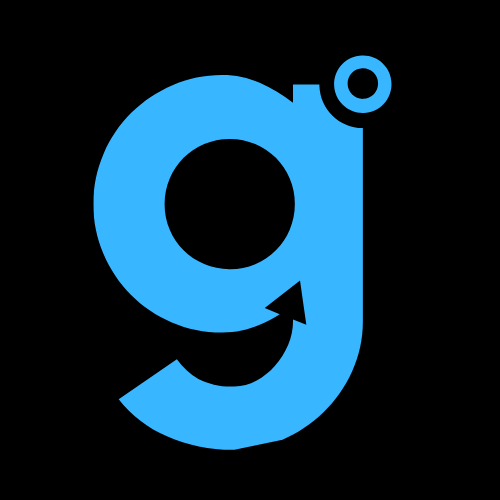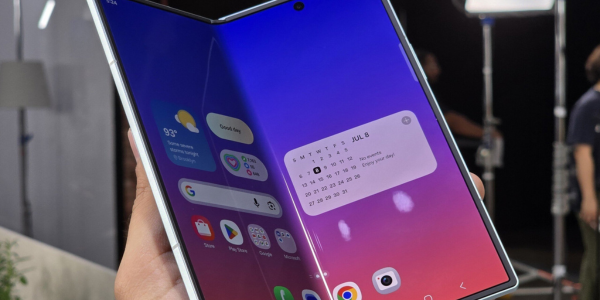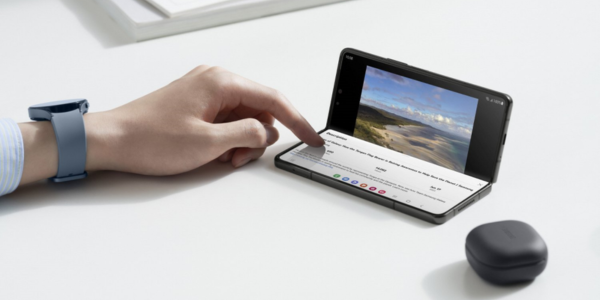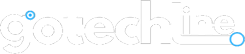Buying a new smartphone and exploring its features can be an exciting process. However, amid all the fun, it’s essential to not overlook the tips and tricks that can enhance your experience with your new phone.
So, if you’ve just purchased the Samsung Galaxy Z Flip6, don’t miss out on these top tips and tricks to elevate your usage. Let’s dive in!
1. Break Language Barriers with the Translator Tool
One of the standout features of the Galaxy Z Flip6 is its Galaxy AI integration. Among its many features, the Interpreter tool is incredibly useful. It allows you to translate live conversations into your preferred language. While it’s not always perfect, it gives you the gist of the conversation in real-time, saving you time. You can even flip the screen so the other person can read the translated text.
To get started, open the Interpreter app, tap the small arrow icon to download your desired language, and then tap the microphone icon to begin speaking.
2. Unleash Your Inner Artist
The Galaxy Z Flip6 brings more than just functionality; it also adds a fun creative twist with its “Sketch to Image” tool. You can sketch on existing images, and Galaxy AI will work its magic to enhance your artwork. Whether you want to add a tiara to a birthday photo or draw a balloon, this feature can help bridge the gap.
To activate Sketch to AI, open an image, tap the AI icon (third from the left), draw on the image, hit “Generate,” and wait a few moments for the transformation. You can also experiment by adding colors to your sketches in Samsung Notes.
3. Customize Your Cover Screen Widgets
The Cover Screen is one of the main highlights of the Galaxy Z Flip6. Make the most of this feature by customizing it with the widgets you use most frequently. For example, you can add a Contact widget to the Cover Screen so that you can quickly call your favorite people when using earphones.
To customize your Cover Screen, go to Settings > Cover Screen > Widgets, and select your preferred apps. Once done, you can organize and add widgets as needed.
4. Preview on the Cover Screen
While the Galaxy Z Flip6 is equipped with a selfie camera, why settle for a secondary camera when you can take better selfies with the primary camera? If you agree, you’ll love the Cover Screen Preview feature.
With this, you can use the main camera for selfies, and the wide-angle lens allows you to include more in the shot. To enable it, open the Camera app, tap the small square icon in the top-right corner, and the preview will appear on the front. Now, just snap the perfect shot!
5. Add Apps to Your Cover Screen
The Galaxy Z Flip6’s Cover Screen is larger than before, meaning you can use it as a main screen when necessary. By default, the phone offers various widgets, but you can now add certain apps for quick access.
To do this, go to Settings > Advanced Features > Labs > Apps Allowed on Cover Screen. Turn on the switch for the apps you want to appear on your Cover Screen. Note that not all apps can be added, but there are options like Google Maps, Messages, and Netflix.
6. Ditch Third-Party Collage Apps
Want to post a stylish collage to Instagram but don’t want to install a collage app filled with ads? The Galaxy Z Flip6 has you covered with its built-in collage creation feature. You can make GIFs, collages, or even short films with ease.
To do so, open your Gallery, select multiple photos, and tap “Create.” Choose “Collage” and pick your preferred frame. That’s it!
7. Activate Smart Optimization
By default, the Galaxy Z Flip6 automatically enables Smart Optimization for photos. While this is great for improving the quality of your shots, it can slow down rapid, consecutive shooting because the system is busy optimizing images. If you’re traveling or don’t need extensive optimization, you can reduce the level of optimization.
To adjust this, go to Camera > Settings > Smart Optimization and select “Minimum.”
8. Quick Video Recording
Lastly, the quick video recording feature is perfect when you’re in a rush and don’t want to fiddle with camera options. Simply press and hold the shutter button, and the camera will instantly switch to video mode. Just make sure you keep your thumb on the button, or the recording will stop!