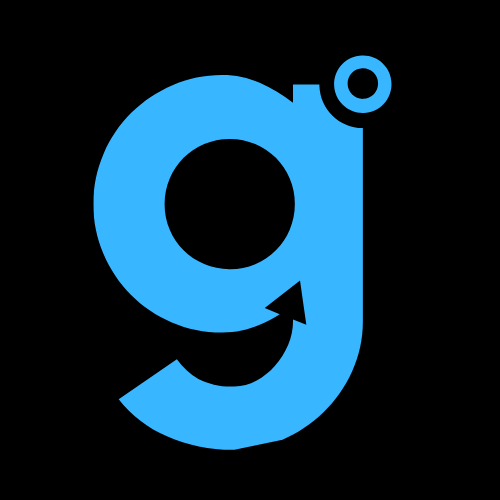If you’re facing issues logging into your OneDrive account on Android, don’t worry. Here are 4 solutions that can help you resolve the issue and get back to accessing your files seamlessly.
1. Check Your Internet Connection
One common cause of login problems is an unstable internet connection. To make sure you’re properly connected, check your Wi-Fi or mobile data. If the connection is weak or unavailable, OneDrive may not function properly.
Steps to check Wi-Fi connection:
- Swipe down from the top of your screen to access the “Quick Settings” menu.
- Ensure the Wi-Fi icon is active and connected to a network.
- If the Wi-Fi icon is grey, turn Wi-Fi on and reconnect to a network.
Steps to check mobile data connection:
- Swipe down from the top to open the “Quick Settings” menu.
- Check if mobile data is enabled. If it’s off, enable mobile data.
- If you have limited data, it’s best to use Wi-Fi to avoid restrictions that might affect OneDrive access.
2. Temporarily Disable Your VPN
If you’re using a VPN (Virtual Private Network), it could be interfering with your connection to OneDrive. VPNs encrypt your connection, which can disrupt the functionality of some apps, including OneDrive.
How to disable VPN:
- Open your VPN app (like NordVPN or ExpressVPN).
- Look for the option to pause or disconnect the VPN temporarily.
- Try signing into OneDrive after disabling the VPN.
If this fixes the issue, you may need to disable the VPN whenever you access OneDrive. Alternatively, you can try connecting to a different VPN server or using a different VPN protocol to see if that resolves the issue.
3. Uninstall and Reinstall OneDrive
Sometimes, apps can experience bugs or glitches that cause login issues. Uninstalling and reinstalling the OneDrive app can often resolve the problem.
Steps to uninstall and reinstall OneDrive on Android:
- Go to your device’s “Settings” menu.
- Select “Apps” and find OneDrive in the list.
- Tap “Force Stop” to close the app.
- Clear the app’s cache and data under “Storage.”
- Return to the home screen, open the Google Play Store, search for OneDrive, and reinstall the app.
- Once installed, open OneDrive and log in with your account details.
Note for Samsung users: OneDrive on Samsung devices may be linked to Samsung Cloud. If you can’t fully uninstall it, make sure to clear the cache and data first.
4. Try Accessing OneDrive on Another Device
If the issue persists after trying the above steps, try accessing OneDrive on a different device. This can help you determine if the problem lies with your account or your Android device.
- If OneDrive works on another device, the issue is likely with your Android device. Make sure to check for system updates or try cleaning the cache again.
- If OneDrive doesn’t work on another device either, the issue may be with your account. In this case, try resetting your password or contact your IT team if you’re using a work or school account.