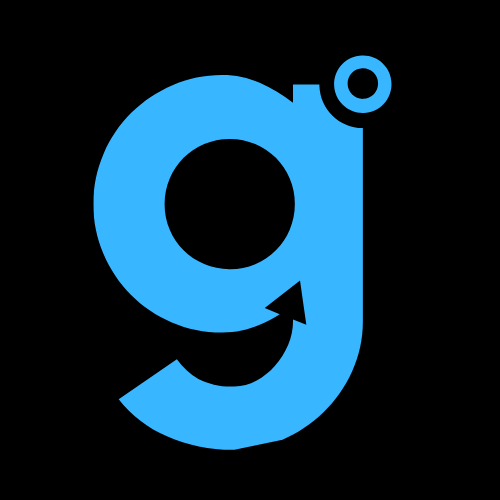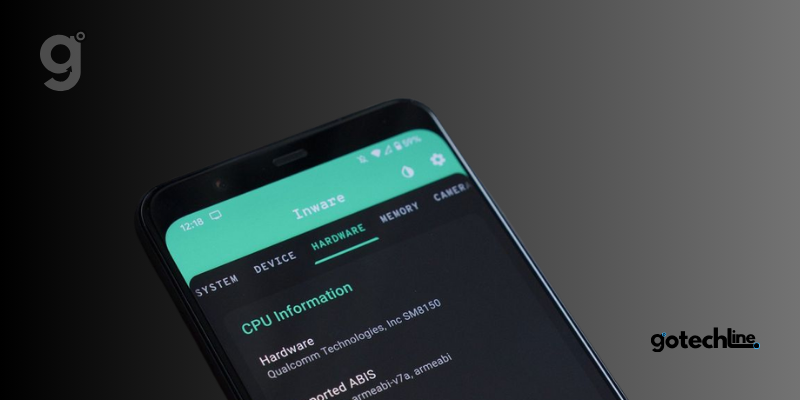As smartphone screens continue to get larger, mobile devices have become more versatile for gaming, streaming, and various tasks.
However, when performance slows down or things don’t run as smoothly, it may be time to check the processor in your Android phone.
Your device’s processor (CPU) plays a key role in handling tasks, and a higher-performing processor with more memory can greatly boost your phone’s efficiency in the long term.
In this guide, we’ll show you how to check your Android phone’s processor to see if it’s up to the task.
1. Checking Processor Information Using Android Settings App
The Settings app on your Android phone contains most of the device’s detailed information, including the processor.
Please note that not all Android devices may have this option, in which case you can try the next method. If it’s available, follow these steps:
Step 1: Open the Settings app and tap on About Phone.
Step 2: Scroll down and tap on Detailed Info & Specifications.
Step 3: Look for the CPU section, where you will find processor details once the device specifications are displayed.
With this information, you can check whether your phone’s processor is capable of handling the tasks you require. You can also search online for more details about the processor’s performance.
2. Using Your Samsung Phone’s Model Number
If you’re using a Samsung phone, you can find the processor details by searching with the model number. Here’s how to do it:
Step 1: Open the Settings app on your Samsung device and scroll down to tap About Phone.
Step 2: In this section, note down your device’s model number, which should start with “SM”.
Tip: If your device model is listed, you can use it to search for detailed device specifications directly on Samsung’s website.
Step 3: Open any web browser and go to Samsung’s official website. Use the search bar to input your model number and press enter.
Step 4: Check the search results for your device’s details, including processor information.
Step 5: If you don’t find the information on Samsung’s website, you can use Google to search for the model number and look for reliable tech sources for more details.
3. Check the Manufacturer’s Website for Processor Details
If you’re looking for detailed processor information, most manufacturers list basic device specifications, including the processor. For more in-depth information, consider visiting the manufacturer’s website.
Additionally, third-party tech websites can often provide more comprehensive data about your device’s processor.
Make sure to have your device’s brand and model information handy before starting.
4. Using Third-Party Apps for Detailed Processor Specs
If you can’t find the processor model through the official settings or website, third-party apps can provide more detailed specifications.
These apps can give you a clearer idea of your phone’s processor capabilities. Popular apps like CPU-Z and Device Info are good options to get detailed CPU specifications.
Here’s how to use them:
CPU-Z
Step 1: Download and open the CPU-Z app on your Android phone.
Step 2: In the menu, select SOC.
Step 3: Scroll to see detailed processor information, such as clock speed, core details, current load, and more.
Device Info: CPU, System
Step 1: Download and open the Device Info app.
Step 2: Tap CPU from the menu.
Step 3: View the current CPU specifications, including clock speed, core details, and GPU information.
Asked Questions
1. What are the most common processors (CPU) found in Android devices? Common processors in Android devices include Snapdragon, MediaTek Dimensity, and Exynos, depending on the manufacturer and model.
2. How much processing power does my Android device need? A processor with a higher clock speed generally boosts performance. However, it depends on how you use your device. If you play games, stream content, or multitask frequently, you may want a processor with more cores (6 to 8 cores). For everyday use, a processor with fewer cores may still perform well.
Conclusion: How to Check Processor on Your Android Phone
Knowing the specifications of your device helps you determine which apps and features will work efficiently on your Android phone, especially for gaming or intensive tasks.
By following the steps outlined in this guide, you can check which processor your Android phone has and make sure it’s up to the challenge.
If you’re considering an upgrade, we recommend reading our guide on how often you should replace your Android phone to make an informed decision.