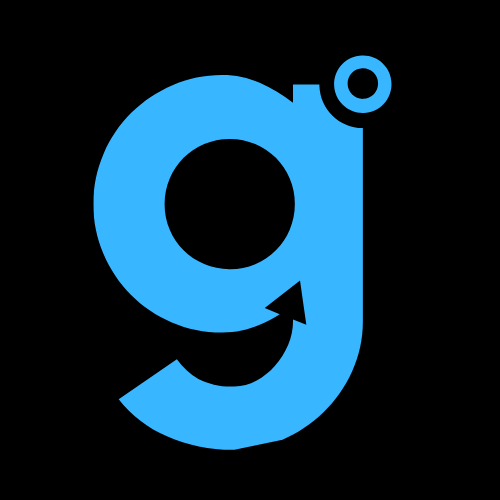Navigating Your S25 Ultra Like a Pro
When you first power up your Galaxy S25 Ultra, the initial setup can feel overwhelming. One of the first things I recommend changing is the navigation settings. Instead of using the traditional buttons, switch to gestures.
You can find this option under Settings > Display > Navigation Bar. Gestures make switching between apps and multitasking seamless, especially if you’re migrating from an iPhone. If you’re still a fan of the classic button interface, you can stick with it.
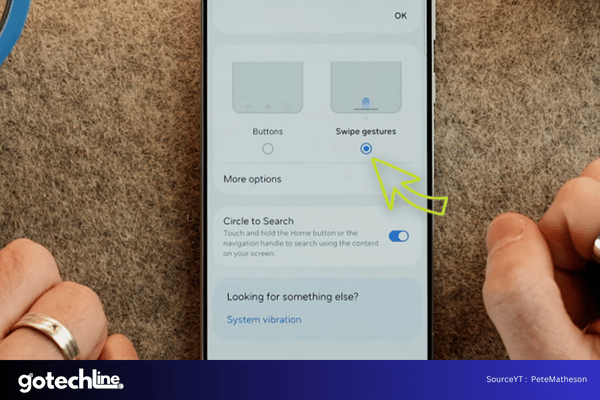
Additionally, to make your phone’s display look its absolute best, adjust your screen resolution.
The default setting is not set to the highest quality, so head over to Settings > Display > Screen Resolution and set it to the highest available option.
This adjustment enhances the already impressive Samsung AMOLED screen, making your viewing experience even better.
Enhancing Touch Sensitivity
To get the most out of your phone’s touchscreen, enabling the touch sensitivity toggle is crucial, especially if you’re using a screen protector.
Find this setting under Settings > Display > Touch Sensitivity. This will ensure that your touchscreen remains responsive, even with a screen protector in place.
Personalizing Your Samsung Galaxy S25 Ultra
Customizing Your Layout and Apps
After your display settings are fine-tuned, it’s time to adjust the home screen layout. By default, Samsung offers a 4×6 home screen grid, but changing it to 5×6 gives you more space for apps and widgets.
To make this change, simply tap and hold on the home screen, go to Settings > Home Screen and adjust the grid size.
For better organization, switch from the default Home and Apps screens layout to Home Screen Only.
This reduces clutter and lets you use the Search from Home feature to find apps quickly. This layout mirrors the simplicity of Spotlight Search on macOS, which can be a huge time-saver.
Managing Your Accounts and Apps
Once the home screen is set up, it’s time to sign in to all your accounts. Go to Settings > Accounts and Backup to add work, personal, or shared accounts. Afterward, install all the apps you need via the Google Play Store.
Tap your profile picture and select Manage Apps and Devices to see apps that you’ve previously downloaded, and easily reinstall them.
Performance Tweaks for Speed and Battery Optimization
Speeding Up Your Samsung Galaxy S25 Ultra
One of the most impactful performance adjustments is in Developer Options. To unlock these settings, navigate to Settings > About Phone > Software Information and tap the Build Number until you see the “Developer mode enabled” message.
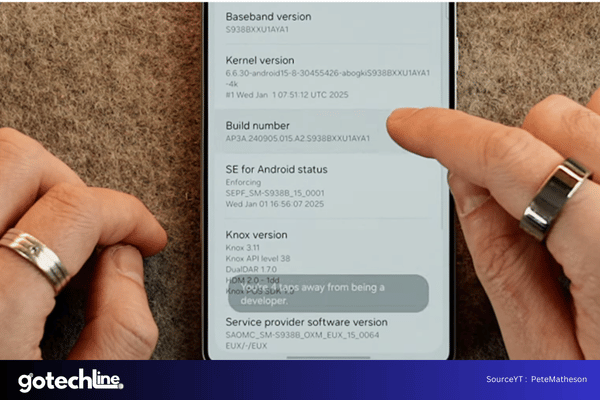
From there, scroll to the Drawing Section and reduce the Window Animation Scale, Transition Animation Scale, and Animator Duration Scale from 1x to 0.5x.
This minor adjustment makes your phone feel much snappier and responsive, something that’s particularly noticeable compared to iPhones.
Enhancing the Galaxy S25 Ultra’s Features
Samsung Galaxy AI: Unlocking Advanced Features
Samsung’s Galaxy AI features enhance your experience with voice commands and assistant tools. To optimize them, go to Settings > Galaxy AI, where you can activate features like Call Assist and Photo Assist.
These tools are disabled by default, but enabling them will significantly improve your phone’s smart capabilities.
Maximizing Productivity with Modes and Routines
Samsung’s Modes and Routines are one of the standout features of One UI 7. To set this up, go to Settings > Modes and Routines.
For example, in Sleep Mode, you can automate things like turning off notifications, disabling always-on display, and even controlling smart devices at home (like air conditioning).
The flexibility of these routines can really optimize your day-to-day interactions with your device.
Quality of Life Enhancements
Improving Notifications and Sounds
Notification management can make or break your phone’s usability. Go to Settings > Notifications and disable unnecessary app alerts.
I recommend enabling Snooze Notifications to postpone notifications when they aren’t urgent. Additionally, customize your Popup Notification Style to use Edge Lighting for more visual appeal.
For a quieter experience, navigate to System Sound Settings and disable sounds like the charging notification. This is especially helpful if you’re charging your phone overnight in the same room as your partner.
Battery Optimization and Performance Profiles
Battery life is a top priority for many users. In Settings > Device Care > Performance Profile, switch to Light for improved battery efficiency without sacrificing too much on performance. This setting is perfect for users who prefer longer battery life but don’t mind slightly reduced performance.
Final Steps to Secure and Backup Your Galaxy S25 Ultra
Setting Up Security and Backups
Before you wrap up, ensure that your phone is properly secured and backed up. Go to Settings > Security & Privacy and enable Enhanced Data Protection for encryption.
It’s also a good idea to activate Find My Mobile under Lost Device Protection to keep track of your device if it’s lost or stolen.
Finally, make sure that Backup and Restore is enabled in the Accounts and Backup section so that your data stays safe.
Conclusion: Enjoy Your Optimized Galaxy S25 Ultra
Following these steps ensures that your Samsung Galaxy S25 Ultra is fully optimized for the best performance, battery life, and security.
With these tips, you can make the most out of your new device right from the start.
Whether you’re coming from an older phone or switching from iPhone to Samsung, these settings will help streamline your setup process, making your phone feel truly personalized.