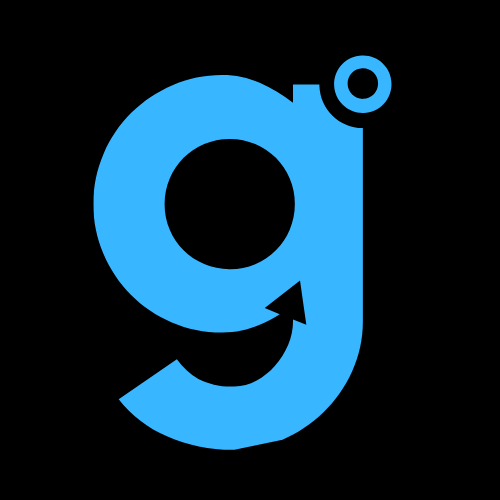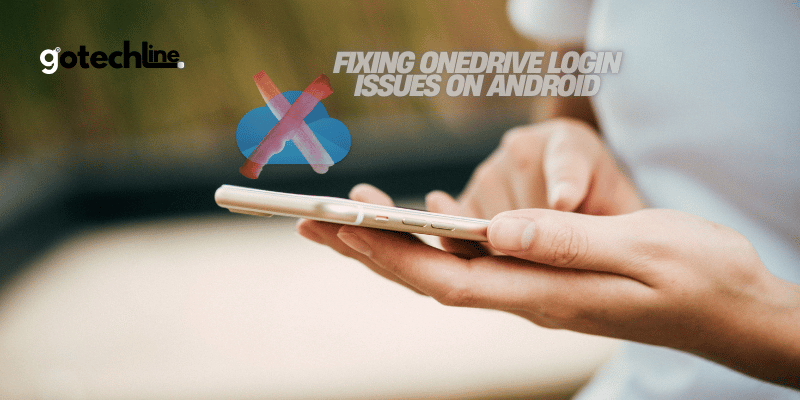If you’re having trouble logging into your OneDrive account on your Android device, it’s often caused by a connection issue.
Without a stable connection, apps like OneDrive may not function properly.
Let’s walk through some simple steps to ensure your connection is stable and OneDrive can work smoothly.
Check Your Wi-Fi Connection
One common reason OneDrive might not be accessible is a problem with your Wi-Fi connection.
If your phone isn’t connected to a stable Wi-Fi network, the app won’t be able to load data properly.
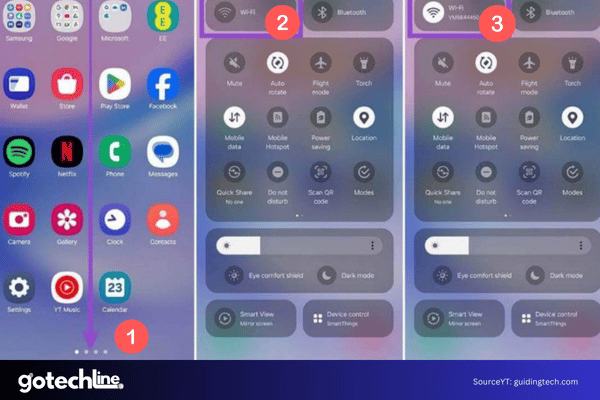
Here’s how to check your Wi-Fi connection:
- Swipe down from the top of your screen to open the “Quick Settings” menu.
- Ensure the Wi-Fi icon is lit, indicating that you are connected to an active network.
- If the icon is grey, tap to enable Wi-Fi, connect to a network, and try accessing OneDrive again.
Check Your Mobile Data Connection
If you’re trying to access OneDrive using mobile data, ensure that your connection is stable.
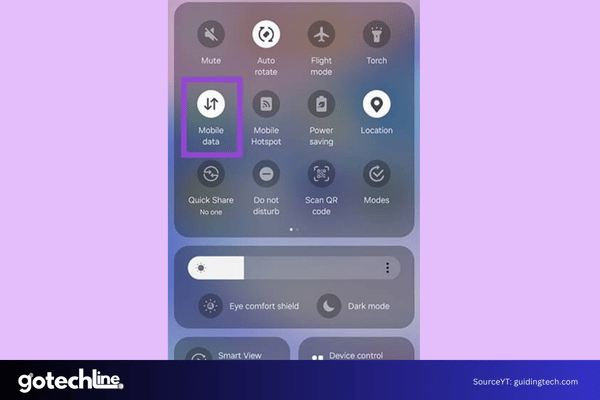
A dropped or inactive mobile data connection will prevent the app from working properly.
- Swipe down from the top of your screen to open “Quick Settings.”
- Check if your mobile data is turned on.
- If not, tap the mobile data icon to activate it, and try loading OneDrive again.
If you’re on a limited data plan, make sure you haven’t hit your data cap, which could prevent apps like OneDrive from loading.
Using Wi-Fi is often a more efficient alternative.
Temporarily Disable Your VPN for OneDrive Access
For users who are using a VPN (Virtual Private Network), the VPN connection could be interfering with access to OneDrive.
While VPNs encrypt your internet connection for security and privacy, they can sometimes disrupt certain apps like OneDrive.
Here’s how to disable your VPN temporarily:
- Open your VPN app (such as NordVPN or ExpressVPN).
- Look for and tap the option to disable the VPN temporarily.
- Once the VPN is off, try accessing OneDrive again.
If this method works, it confirms that your VPN was likely the cause of the login issue.
You may need to either disconnect from the VPN or switch to another VPN server or security protocol for a stable connection with OneDrive.
OneDrive Fix: Uninstall and Reinstall the App
If OneDrive still isn’t working after checking your connection and disabling your VPN, the next step is to uninstall and reinstall the app.
This can remove bugs or glitches that may be affecting OneDrive’s performance.
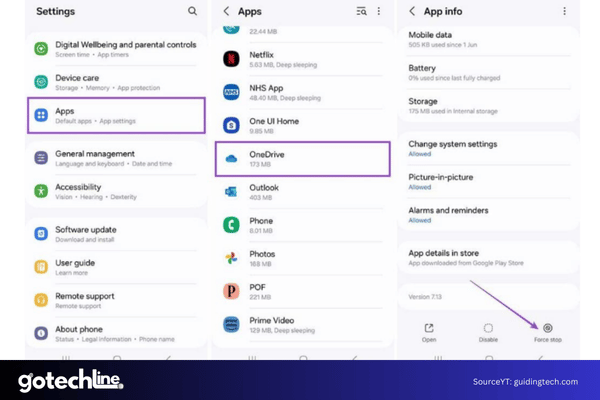
Steps to Uninstall and Reinstall OneDrive
- Go to your Settings menu on your phone.
- Select Apps or Installed Apps.
- Search for OneDrive in the app list, and select it.
- Tap Force Stop to close OneDrive.
- In the App Info page, tap Storage.
- Tap Clear Data and Clear Cache to remove any corrupt files.
- Return to your app list, press and hold the OneDrive icon, then select Uninstall.
- Open the Google Play Store, search for OneDrive, and reinstall the app.
- After installation, open OneDrive and try to log in again.
For Samsung users, make sure to clear cache and disable services like Samsung Cloud that may interfere with OneDrive.
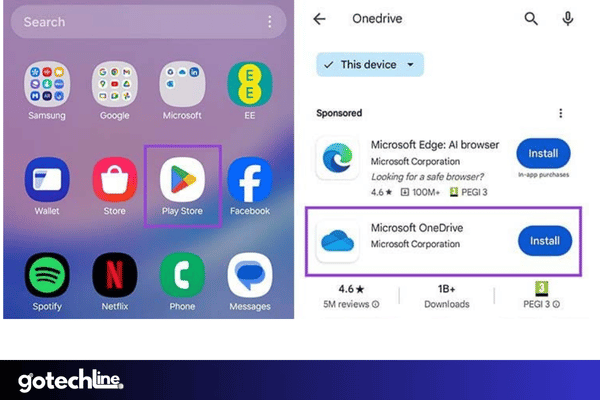
Try Another Device if You Can’t Log Into OneDrive on Android
If you’re still unable to log into OneDrive, try accessing your account on another device.
This can help determine whether the issue lies with your account or your Android device.
- If you can log into OneDrive on another device, the problem is likely with your Android device. In this case, try updating the firmware or reinstalling the app.
- If you can’t log in on another device either, the issue is likely with your account. You may need to reset your password or contact your IT team if you’re using a work or school account.
By following these steps, you can resolve OneDrive login issues on your Android device and get back to using the app without hassle.
Be sure to regularly update your app and maintain a stable internet connection for the best experience.