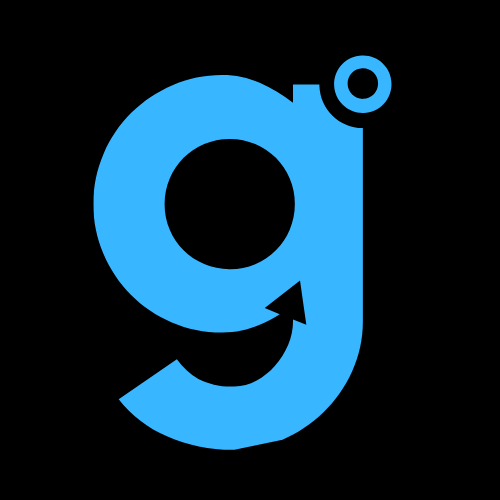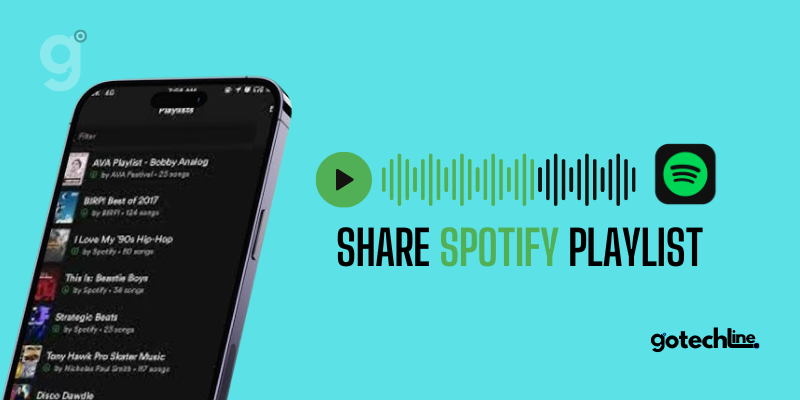Spotify has made it simple to share your playlists with friends and family. The Share button within the app makes the process quick and easy. You can share your playlist via email, social media, or even text messages. Additionally, you can always copy and paste the playlist link wherever you like. In this article, we will cover the easy steps to share your Spotify playlists across various devices.
Where Can You Share Your Spotify Playlist?
Before we dive into the tutorial, let’s discuss the various platforms where you can share your Spotify playlist. Spotify is incredibly flexible and works well with other platforms, offering plenty of options for sharing your favorite music.
Here are some platforms where you can share your Spotify playlist directly from the app:
- Facebook Messenger
- Facebook News Feed
- Facebook Stories
- Snapchat
- Line
- SMS
Spotify also provides the Copy Link option, allowing you to manually share the playlist on any platform of your choice.
Now that you know the platforms, let’s go over how to share a Spotify playlist across different devices.
How to Share Your Spotify Playlist on iPhone
Sharing a playlist on your iPhone is straightforward. Here’s how:
- Open the Spotify app and tap on Your Library at the bottom.
- Select the playlist you’d like to share. Then, tap the three dots on the left side.
- Scroll down and choose Share.
- Select one of the options to share your Spotify playlist.
- Follow the on-screen instructions to complete the process. You may need to log into the platform you’ve chosen.
Expert Tip: If you click the More icon, you can use Airdrop or share the playlist via apps not shown in the Spotify Share menu.
How to Share Your Spotify Playlist on Android
Sharing a Spotify playlist on the Android app follows a similar process to iPhone. Here’s how to do it:
- Open the Spotify app and tap on Your Library.
- Select the playlist you want to share.
- Tap the three dots next to the green play button.
- Scroll down and tap Share.
- Tap the option corresponding to the platform you want to share the playlist on. Alternatively, you can tap Copy Link and share the link wherever you like.
Important Notes: Just like the iPhone app, the Android app provides sharing options for social media platforms. However, the options may vary depending on the Android device you’re using, such as Samsung or Xiaomi. Also, sharing to different platforms may result in different outcomes—for example, sharing on Twitter generates a link, while Facebook displays an image and a “Play on Spotify” button.
How to Share Your Spotify Playlist on Mac
The interface for Spotify on Mac is similar to the mobile app but takes advantage of the larger screen. Here’s how you can share your playlist:
- Open Spotify on your Mac and select the playlist you want to share from the left menu.
- Click the three vertical dots to the right of the play button.
- Click Share and copy the playlist link. You can then share it on any platform.
- Alternatively, right-click on the playlist in the left-hand menu and choose Share to copy the link.
How to Share Your Spotify Playlist on Windows
The Spotify app for Windows has the same interface as the Mac version. So, feel free to follow the same steps outlined above. However, there’s a quicker way to share the playlist:
- Right-click on the playlist in the right-hand menu.
- This will open a context menu that includes a Share option. Hover over it to reveal sharing options.
- Select the platform where you want to send the playlist.
How to Share Your Spotify Playlist on the Web Browser
If you prefer the web version of Spotify, the process for sharing your playlist is very similar to the desktop app:
- Click on the playlist you want to share from the left menu.
- Click the three dots next to the play button.
- Select Share and copy the link.
- You can then share the link anywhere you like.
Making Your Playlist Public
If you want your playlist to be enjoyed by others, you can make it public. Here’s how:
- Click the three dots on the playlist you want to make public.
- Choose Make Public.
Once your playlist is public, it will appear in search results on Spotify. However, note that Spotify prioritizes artists and songs over playlists, so it may not be as easy to discover. But there are third-party sites that specifically feature Spotify playlists.
Bonus Tips and Tricks
Alternatively, you can make a playlist Secret. While it’s hidden from public searches, you can still share it with others. Additionally, if you set the playlist to be collaborative, others can edit it as well.
To find a playlist someone has shared with you, go to Your Library. Under Playlists, search for the playlist by your friend’s name. You’ll see the playlist name and “by + username” underneath. Tap it and enjoy.
The Joy of Sharing
Remember the good old days when people made mixtapes or burned CDs to share their favorite playlists? Back then, you had to meet the recipient and hand over the tape or CD physically. Some may argue that sharing music isn’t as romantic now, but that’s a topic for another article.
With Spotify, sharing playlists is faster than ever. You’re just a few clicks away from sending your playlist to anyone. You can even get a graphic code to scan and instantly launch the playlist.
Reader Question: Which sharing option do you prefer the most? Have you shared a playlist with many of your friends? Let us know your thoughts in the comments!