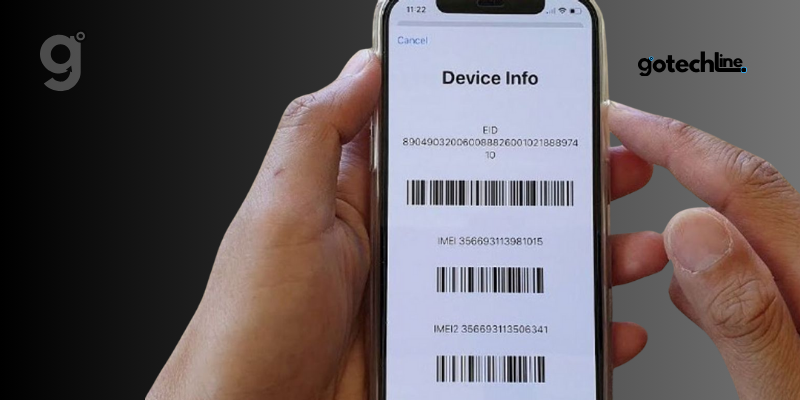If you’ve lost your phone or are taking it for repairs, the first thing they typically ask for is the IMEI number.
IMEI, which stands for International Mobile Equipment Identity, is a unique 15-digit code assigned to every mobile device.
This code helps identify your phone, and in the event that it’s lost or stolen, it can be used to track or block the device so it cannot be resold. But how do you find your IMEI number on your Android phone?
Let’s go over several methods you can use to locate it.
1. Check IMEI Using the Phone Settings
The easiest way to find the IMEI number on your Android device is through the Settings app. Here, you can check the IMEI for all SIM slots on your phone.
Follow these steps to find the IMEI on stock Android, Xiaomi, or Samsung devices:
On Stock Android Devices
- Step 1: Open the Settings app and select About phone.
- Step 2: Scroll down to find the IMEI number for your device.
On Xiaomi Devices
- Step 1: Go to Settings and tap on About phone.
- Step 2: Scroll down and tap on Detailed info and specifications.
- Step 3: Tap on Status, then check the relevant IMEI number.
On Samsung Devices
- Step 1: Open the Settings app and tap on About phone.
- Step 2: Look for the IMEI number in this section.
2. Use USSD Code to View IMEI
If you’re having trouble finding the IMEI number through Settings, you can also use a USSD code. Simply dial the following code on your phone’s dialer to view the IMEI information.
- Step 1: Open the Phone app and tap on the Dial Pad.
- Step 2: Type in *#06# and press the call button.
- Step 3: The IMEI number will appear on the screen. You can copy and save it for future reference.
3. Check IMEI Through Samsung Account
If your Samsung device is lost or stolen, you can use the Samsung Members app to find your IMEI number, provided you have logged in with your associated Samsung account.
- Step 1: Open the Samsung Members app and tap on Support.
- Step 2: Tap on My Products and select the device you want to view.
- Step 3: Tap the i icon and scroll down to find the IMEI details.
4. Check IMEI on the SIM Tray
On some Android devices, the IMEI number is printed on the SIM tray. This is especially helpful if your phone uses dual SIMs and you’re unsure which IMEI corresponds to which SIM slot. Use the SIM ejector pin to open the tray and check the printed IMEI number.
5. Sticker on the Back of the Phone
Some Android devices come with a sticker on the back of the phone that lists the device information, including the IMEI number. If your phone has a barcode scanner, you can scan the barcode to quickly obtain the IMEI number without manually entering the 15-digit code.
6. Check the IMEI on the Phone’s Box
If you still have the original box your phone came in, you can find the IMEI number printed on the back of the box. This is an excellent method if you don’t have access to the phone directly. It’s especially useful if you didn’t register your device with any other apps or have Google’s Find My Device disabled.
7. Use Google Find My Device
If your phone is lost, Google offers the Find My Device feature, which not only helps you locate your phone but also displays the IMEI number.
- Step 1: Open the Google Find My Device page in any web browser.
- Step 2: Log in with the Google account linked to your device.
- Step 3: Select the lost device and click on the i icon to view the IMEI details.
Why is the IMEI Number Important?
The IMEI number is crucial for protecting your device if it’s lost or stolen. With this number, authorities can help track or block your phone from being used by someone else.
Therefore, it’s important to always store your device’s IMEI number in a safe place.
By following the steps outlined above, you can easily find the IMEI number on your Android phone whenever you need it. Be sure to note it down somewhere secure for future reference, especially if you plan to report the device as lost.