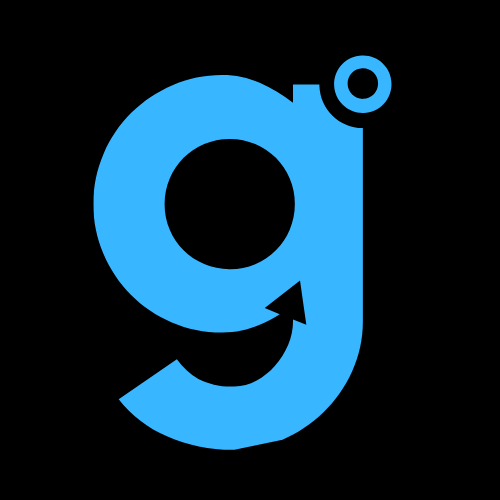I had it all pictured. I’d ask my iPhone to edit a photo of my dog, seamlessly removing the trash can photobombing in the background. I’d have Siri summarize a 200-page PDF in seconds. I was ready to live that seamless, intelligent, Apple-proclaimed future. Then, reality hit. A feeble beep. A “Sorry, I can’t help with that right now.” A feature that simply… wasn’t there.
Sound familiar? If you’re muttering, “Why is my Apple Intelligence not working?” under your breath, take a deep breath. You’ve found your people.
This isn’t just a glitch in the matrix; it’s a common rite of passage for early adopters. The transition to a truly smart device is rarely smooth. So, let’s put on our digital detective hats and troubleshoot this together. I’ve been in the trenches, and I’m here to guide you from frustrated to fully functional.
First, The Prerequisites: Is Your Device Even on the Guest List?
Before we dive into the deep end, we need to check the guest list. Apple Intelligence is exclusive, and not every device made the cut. This is the most common reason for its apparent absence.
Here’s the non-negotiable deal, straight from the source:
- iPhone: You need an iPhone 15 Pro or iPhone 15 Pro Max, or newer.
- iPad: It’s limited to iPad Pro models with an M-series chip (that’s M1 or newer) and, crucially, they must be the 11-inch (3rd generation or later) or 13-inch (5th generation or later).
- Mac: You’ll need a Mac with an Apple Silicon chip (M1 or newer).
- Software: All of the above must be running iOS 18, iPadOS 18, or macOS Sequoia or later.
If your device isn’t on this list, that’s the core of the issue. The party is happening, but your invite got lost in the mail. If you do qualify, read on.
The Usual Suspects: Why Your Apple Intelligence is Playing Hard to Get
So your device is compatible and updated, but things are still funky. Let’s walk through the checklist. I promise it’s more satisfying than finding a matching pair of socks.
1. The Language & Region Tango
Apple Intelligence is a bit of a diva when it comes to locale. As of now, it primarily works with U.S. English. If your device is set to UK English, Australian English, or any other language, it likely won’t appear.
- How to Fix It: Navigate to Settings > General > Language & Region.
- Set your iPhone Language to English.
- Set your Region to United States.
It feels a bit silly, I know. But this one setting is the gatekeeper for the entire experience.
2. Siri: The Unlikely Gatekeeper
Here’s a twist you might not have seen coming: Siri and Apple Intelligence are a package deal. If Siri is disabled or not set up correctly, Apple Intelligence remains in its shell.
- How to Fix It: Go to Settings > Siri & Search and ensure Listen for “Siri” or Press Side Button for Siri is turned on. You also need to have Siri enabled. Think of Siri as the butler who opens the door for the main guest—Apple Intelligence.
3. The Silent Partner: “Hey Siri”
This one got me. I’m a “press the button” kind of guy, so I had turned off “Hey Siri” to save battery. Turns out, some Apple Intelligence features, especially the more contextual ones, rely on “Hey Siri” being active.
- How to Fix It: Toggle “Listen for ‘Hey Siri'” back on in Settings > Siri & Search. It’s a small concession for a world of AI-powered convenience.
The “It’s On, But It’s Slow” Conundrum
Let’s say you’ve passed the initial hurdles. The features are there, but they’re… sluggish. Writing Tools takes ages to rewrite an email, or image generation feels like watching paint dry. What gives?
Often, this isn’t about your device’s raw power. The more complex Apple Intelligence tasks are processed in the cloud on Apple’s servers. If those servers are overloaded—which is highly likely during a major rollout—everything slows to a crawl. There’s not much you can do here but wait it out or try again later. The internet is a shared space, after all.
The Ultimate Checklist: A Step-by-Step Revival Plan
Let’s condense this into a clear, actionable plan. Follow these steps in order.
| Step | Action | Where to Check |
|---|---|---|
| 1 | Verify Device Compatibility | Check your model against the list above. |
| 2 | Update Your Software | Settings > General > Software Update |
| 3 | Set Language to U.S. English | Settings > General > Language & Region |
| 4 | Enable Siri & “Hey Siri” | Settings > Siri & Search |
| 5 | Restart Your Device | Hold side button + volume button |
| 6 | Be Patient with Server Load | Try again in a few hours. |
If you’ve marched through this entire list and things are still broken, there’s one final, nuclear option: a full reset. But let’s not go there just yet. Often, a simple restart (Step 5) works minor miracles, clearing out the digital cobwebs.
Wrapping Up: From Digital Darkness to an Intelligent Dawn
Look, navigating the bleeding edge of tech is equal parts thrilling and infuriating. When Apple Intelligence isn’t working, it feels like a personal slight. But 99% of the time, it’s not you—it’s a strict setting, a missed update, or just the growing pains of a massive global launch.
The key is a methodical approach. Check the list, toggle the settings, and give it a moment. Before you know it, you’ll be effortlessly crafting emails and generating images that make your friends wonder what secret tech sorcery you’ve unlocked.
Now, I have to ask—did this guide solve your digital dilemma? Drop a comment below and let me know which fix worked for you, or if you’re still battling a stubborn glitch. Let’s figure this out together.