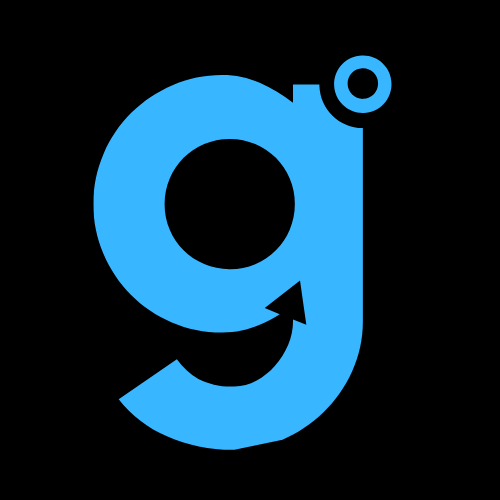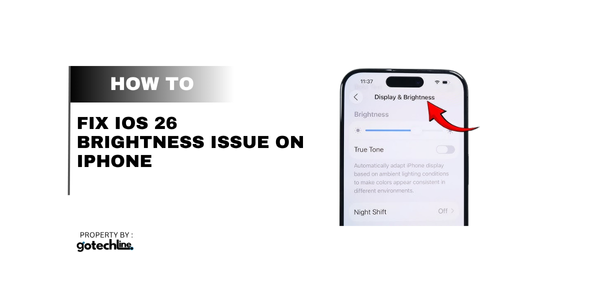You’re outside, the sun is blazing, and you raise your phone to check a message. Instead of a clear screen, you’re squinting at a murky, dim display that seems to have given up on life. Or perhaps you’re in bed, and your screen flickers like a candle in the wind, making your nightly scroll a chore.
Sound familiar? You, my friend, have been initiated into the club of the iOS 26 brightness issue.
It’s frustrating, I know. You pay a premium for that gorgeous Super Retina XDR display, and it decides to have a mind of its own. But don’t you worry. I’ve been down this rabbit hole, and I’ve emerged with the flashlight of knowledge. This isn’t just a quick list; it’s your definitive guide to taking back control of your screen. Let’s get your iPhone shining bright again.
First Things First: What Is the iOS 26 Brightness Issue?
Before we start fiddling with sliders, let’s understand the beast we’re dealing with. The “brightness issue” isn’t just one thing; it’s a few common headaches that cropped up for many users after the iOS 26 update.
- The Screen is Permanently Dim: You crank the slider to max, but it feels like your phone is stuck in a low-power, melancholic haze.
- Auto-Brightness is Possessed: The screen dims and brightens erratically, with no regard for the actual lighting conditions. It has a drama of its own.
- The Flicker: A subtle but maddening flicker, especially noticeable at lower brightness levels, which can be a real eyesore (literally).
Why does this happen? Often, it’s a software tiff. A new update can confuse the sophisticated sensors and algorithms that manage your display. Think of it like a new conductor trying to lead an orchestra without knowing the score—chaos ensues.
Your Step-by-Step Troubleshooting Playbook (Start Here)
Alright, let’s roll up our sleeves. We’ll start with the simple, no-cost fixes and work our way up. Work through these in order.
1. The Classic On/Off Reboot
Never underestimate the power of turning it off and on again. It clears the device’s short-term memory (the RAM) and can stop any minor software glitches in their tracks. Hold down the side button and either volume button until the power slider appears. Swipe it off, wait 30 seconds, and turn it back on.
2. Tame the Auto-Brightness Beast
This is the most common culprit. Your iPhone uses a front-facing ambient light sensor to adjust brightness automatically. Sometimes, iOS 26 just needs a reminder of who’s boss.
- Go to Settings > Accessibility.
- Tap Display & Text Size.
- Scroll down and ensure Auto-Brightness is toggled OFF.
Now, manually adjust your brightness slider. Better? If this fixes it, you can try turning Auto-Brightness back on after a day or so to see if it’s learned its lesson.
3. Disable “True Tone” for a Quick Diagnosis
True Tone is that fantastic feature that adjusts the white balance of your screen to match your environment. It’s lovely, but it can sometimes conflict with brightness settings.
- Go to Settings > Display & Brightness.
- Toggle True Tone off.
Does the flickering stop? Does the screen stabilize? If yes, you’ve found a temporary workaround. You can always re-enable it later to see if a future software update resolves the conflict.
4. Check for a Software Update (Yes, Really)
Apple is usually pretty quick to patch widespread issues with point updates. It’s entirely possible that iOS 26.1 or 26.0.1 has already been released to fix this exact problem.
- Go to Settings > General > Software Update.
- If an update is waiting, back up your phone and install it.
5. The Nuclear Option: A Full Reset
If the problem persists, it’s time for more drastic measures. This doesn’t erase your data, I promise. It resets all your settings to default, which can clear out any deep-seated corruption.
- Go to Settings > General > Transfer or Reset iPhone.
- Tap Reset.
- Select Reset All Settings.
Answering Your Burning Questions (FAQs)
Let’s tackle some of the specific questions you’re probably typing into Google right now.
Why is my iPhone screen so dark all of a sudden on iOS 26?
The sudden change is almost always tied to the Auto-Brightness feature malfunctioning after a software update. The ambient light sensor gets confused, telling your phone it’s in a darker environment than it actually is. Follow the steps above to disable it and retrain your phone.
How do I reset my iPhone brightness settings?
The most effective way is the “Reset All Settings” option I mentioned. This will revert brightness, sound, network, and all other system settings back to factory defaults without touching your photos, messages, or apps.
Why does my iPhone brightness keep going down by itself?
This is Auto-Brightness in action—or rather, in overdrive. It’s the primary feature designed to do this, but it’s supposed to be smooth and sensible. If it’s being erratic, it’s a software bug. Disable it via the Accessibility menu (not the Control Center) to take full manual control.
When It’s (Probably) Not a Software Problem
We’ve been assuming it’s iOS 26’s fault, and it often is. But let’s be thorough. Sometimes, the issue is physical.
| Symptom | Likely Cause | The Fix |
|---|---|---|
| Dim screen only in one area, or dark splotches. | Hardware damage to the screen or connector. | Requires a professional repair from Apple or an authorized technician. |
| Flickering only in specific apps (e.g., Instagram, Camera). | The app itself is not optimized for iOS 26. | Update the app, or report the bug to the developer. |
| Screen is unresponsive along with being dim. | A faulty display component or logic board issue. | Definitely a hardware problem. Time for a diagnostic. |
If you’ve ruled out a software issue by following all the steps above, it might be time to consider a hardware check-up, especially if your phone has taken any recent tumbles.
Wrapping It Up: Your Brightness, Your Rules
Look, your iPhone’s screen is its window to your world. When it’s not working right, it feels like a personal insult. But as we’ve walked through, the iOS 26 brightness issue is usually a solvable puzzle.
Start simple with a reboot. Wrestle back control from Auto-Brightness. And if you have to, pull the trigger on a settings reset. In most cases, one of these steps will restore your display to its radiant, glorious self.
What was your experience? Did one of these fixes work for you, or did you discover another clever solution? Drop a comment below and share your story—you’ll probably help out a fellow reader who’s currently squinting at their phone in frustration.
Now go forth and enjoy that brilliant display