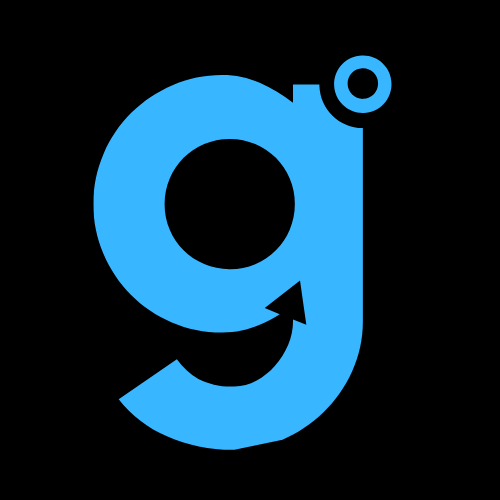You jolt awake, a cold sweat already forming. The sun is too high. The birds are too loud. Your heart is pounding a frantic rhythm against your ribs. A groggy hand fumbles for your iPhone, and the screen lights up to reveal the terrifying truth: you overslept by an hour. Your alarm, the one thing you trusted, betrayed you.
If this nightmare scenario feels a little too familiar in the age of iOS 26, you are not alone. I’ve been there—staring at a silent phone, the ghost of a missed meeting already haunting my day. It’s a special kind of modern panic. But fear not, because your days of frantic sprinting and mumbled excuses are over. We’ve dug deep into the digital trenches to bring you a definitive guide of 15 fixes that actually work. Let’s reclaim your mornings.
The Basics: Let’s Start With the Obvious (But Crucial)
Before we dive into the arcane settings of iOS 26, let’s cover the fundamentals. These are the “did you try turning it off and on again?” of the alarm world, and they solve a surprising number of issues.
- Check Your Volume – All of Them.
This is the number one culprit. Your ringtone volume and your alarm volume are best friends, but sometimes they have a falling out. Press the volume-up button on the side of your iPhone. Also, go to Settings > Sounds & Haptics and ensure the Ringer and Alerts volume is turned up. Don’t just look; crank it. Your alarm uses this specific volume level. - The Classic Restart.
It’s cliché for a reason. A simple restart clears out minor software glitches that can cause your alarm app to stumble. Hold down the side button and either volume button, then slide to power off. Give it 30 seconds, and turn it back on. It’s the digital equivalent of a good night’s sleep. - Confirm the Alarm is Actually On.
You’d be surprised. Open the Clock app, tap Alarm, and make sure the toggle next to your specific alarm is green and active. Also, double-check the time. Is it set for AM or PM? I’ve been fooled by that more times than I care to admit.
The Deeper Dive: iOS 26’s Quirks & Features
Okay, the easy stuff didn’t work. Now we get into the meat of iOS 26. Apple’s software is incredibly powerful, but with great power comes great responsibility… and sometimes, confusing settings.
- Tame Your Focus Modes.
This is the single biggest game-changer in iOS 26. Focus modes (like Sleep, Work, or Driving) are designed to silence notifications, and they can be alarmingly effective at silencing your alarms, too.- Go to Settings > Focus.
- Tap on each Focus mode (especially Sleep).
- Scroll down and ensure Allow Notifications From includes Alarms. Better yet, you can customize it to allow all sounds from the Clock app.
I once missed a wake-up call because my “Weekend” Focus was on, silently blocking everything. Never again.
- Investigate “Attention Aware Features.”
Found in Settings > Face ID & Passcode, this clever feature can lower alert sounds if it detects you’re looking at the phone. In theory, it’s smart. In practice, if your phone is on your nightstand and it thinks it sees your face, it might mute the alarm. Toggle this off and see if it makes a difference. - Check Your Sound & Haptics Settings.
Beyond the volume, there are a couple of sneaky settings here. In Settings > Sounds & Haptics:- Ensure Change with Buttons is OFF. This locks your ringer and alarm volume, so you can’t accidentally lower it with the side buttons.
- Check that Play Haptics is enabled for your chosen alarm sound. Sometimes the vibration is the only thing that works!
- Update Your iOS.
It sounds boring, but it’s vital. A bug in your current version of iOS 26 could be the root cause. Apple is constantly issuing fixes. Go to Settings > General > Software Update and install any available updates. A point-update (like iOS 26.1.1) often squashes these exact kinds of gremlins.
If you’re still with us, it’s time to bring out the big guns. These are the less common, but highly effective, strategies for the chronically overslept.
- Change Your Alarm Sound.
Your brain can become desensitized to a sound it hears every day. It’s called “auditory habituation.” Your brain essentially files the sound under “ignore.” Pick a new, more urgent, and preferably obnoxious sound. Radar is a classic for a reason—it’s hard to sleep through. - The “Sleep Schedule” vs. “Alarm” Conundrum.
iOS 26 has two systems: the standard Alarm and the Health app’s Sleep Schedule. They can conflict. Open the Health app, tap Browse > Sleep, and scroll down to Your Schedule. Make sure you understand which system is set to wake you up, and consider turning one off to avoid confusion. - Disable “Silence Unknown Callers” Temporarily.
While this is primarily for calls, it can sometimes interfere with system processes. It’s a long shot, but worth a try. You can find it in Settings > Phone. - Reset All Settings.
This is the nuclear option, but it works. It won’t erase your data, but it will reset all your preferences (Wi-Fi, wallpaper, notifications) back to default. Go to Settings > General > Transfer or Reset iPhone > Reset > Reset All Settings. It’s a hassle to reconfigure things, but it’s often the ultimate cure for persistent software weirdness.
The Human Factor & Final Checks
Sometimes, the problem isn’t the phone; it’s us.
- Are You Just Sleeping Through It?
Be honest with yourself. Are you turning it off in your sleep? If so, place your phone across the room. This forces you to get out of bed, and by then, you’re usually awake enough to stay up. - The Low Power Mode Trap.
If you go to bed with a low battery, Low Power Mode might kick in overnight. This mode can disable some background processes. Always try to charge your phone overnight, or at least ensure it has enough juice to avoid this mode. - Clean Your Speakers.
It sounds silly, but a pocket-lint-clogged speaker can muffle your alarm sound to an ineffective murmur. Gently brush the speaker grilles with a soft, dry brush. - The Ultimate Backup: A Physical Alarm Clock.
I know, it feels like a betrayal of our tech-savvy selves. But sometimes, the most reliable solution is the analog one. Investing in a simple, loud, battery-powered alarm clock as a backup is the ultimate peace of mind. It’s the digital detox your morning panic attack needs.
Frequently Asked Questions (FAQs)
Why did my iPhone alarm go off silently?
This is almost always due to one of three things: your Ringer and Alerts volume is down, a Focus mode (like Sleep) is active and silencing it, or the “Attention Aware Features” setting is mistakenly dimming the sound.
How do I make my iPhone alarm louder?
First, max out the volume using the side buttons while not in an app. Then, go to Settings > Sounds & Haptics and crank the “Ringer and Alerts” slider all the way up. Choose a louder, more piercing alarm sound like “Radar” or “Sencha.” For absolute maximum volume, avoid songs from your library as they often have dynamic volume levels.
Can my iPhone alarm fail to go off if it’s on silent?
No, and this is critical. Your iPhone alarm should sound even if the physical mute switch is on. The mute switch silences calls and notifications, not the alarm. If your alarm isn’t sounding while muted, it points to a deeper software or settings issue, like a conflicting Focus mode.
Is there a known alarm bug in iOS 26?
While Apple typically squashes major alarm bugs quickly, minor glitches can pop up with each new update. As highlighted in this guide to iOS 26 alarm issues, the most common problems in 2025 are related to the increasingly complex interaction between alarms, Focus modes, and system volumes. Always ensure your software is up to date.
Wrapping Up: Your Morning, Redeemed
Waking up shouldn’t be a game of chance. By methodically working through this list—from the simple volume check to the nuclear “Reset All Settings” option—you can diagnose and destroy the gremlin that’s sabotaging your alarm. The solution is almost always in there, hiding in a menu you forgot existed.
My personal prescription? Start with the Focus modes. That’s the hero and villain of the iOS 26 alarm story. Then, lock down your volumes.
Now, I’d love to hear from you. Which one of these fixes finally solved your “iOS 26 alarm not going off” mystery? Did you discover another sneaky setting? Share your victory story in the comments below and help a fellow sleepyhead out