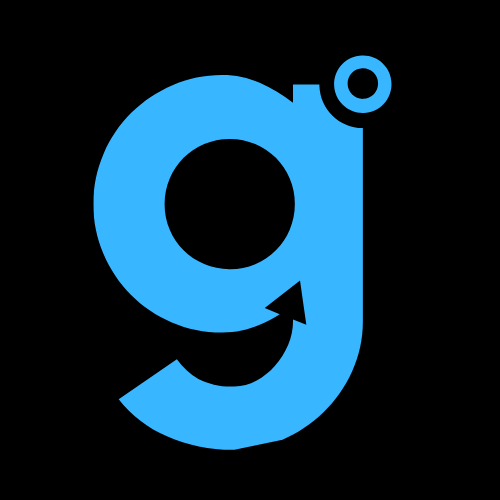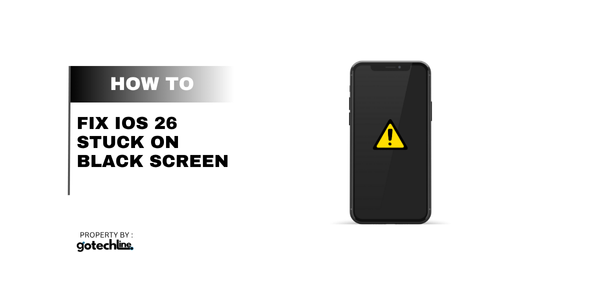You were just scrolling through your favorite app, maybe watching a reel of a surprisingly graceful cat, or frantically typing out a message, when it happened. Your iPhone screen—that vibrant portal to your entire world—went black. Not the elegant, “goodnight” black of a normal lock, but a stubborn, unresponsive void. The dreaded iOS black screen of death has paid you a visit, and on the shiny new iOS 26, no less.
Take a deep breath. I’ve been there. That cold jolt of panic is real. But before you start drafting a eulogy for your digital companion and heading to the Apple Store, know this: this is often a solvable problem. I’ve navigated this digital ghost town more times than I’d like to admit, and I’m here to guide you out, step-by-step.
Let’s get your screen back from the abyss.
First Things First: The “Is It Actually Dead?” Check
Before we dive into the more involved fixes, let’s perform a quick wellness check. Your phone might just be in a deep, deep sleep.
- Charge It: I know, it sounds patronizing, but you’d be surprised. Plug your phone into a wall charger (not your computer) with a certified cable and give it at least 30 minutes. A completely drained battery can sometimes look exactly like a black screen failure.
- Force Restart is Your New Best Friend: This is the go-to move, the digital equivalent of a smelling salt. It clears the device’s memory without erasing your data. The method varies by model, so pick your iPhone:
| iPhone Model | How to Force Restart |
|---|---|
| iPhone 8, SE (2nd/3rd gen), & Later | Press and quickly release the Volume Up button. Press and quickly release the Volume Down button. Then, press and hold the Side button until you see the Apple logo. |
| iPhone 7 & 7 Plus | Press and hold both the Side (or Sleep/Wake) button and the Volume Down button until the Apple logo appears. |
| iPhone 6s, SE (1st gen), & Earlier | Press and hold both the Home button and the Side (or Top) button until you see the Apple logo. |
Do this a couple of times if it doesn’t work on the first try. Sometimes the device needs a little persuasion.
When the Simple Stuff Doesn’t Cut It: The Deeper Digs
Okay, so the force restart didn’t work. The screen is still a dark mirror reflecting your worried face. Don’t worry, we’re just getting started. The next steps are a bit more involved but are still well within the realm of a DIY fix.
1. The Recovery Mode Dance with iTunes/Finder
This is where we get a little more serious. Recovery Mode can help if a software glitch during the iOS 26 update is the root cause. It’s like taking your phone to a clinic for a professional diagnosis.
- Connect to a Computer: Grab a USB cable and plug your iPhone into your Mac (with macOS Catalina or later) or PC (with iTunes). Keep your phone disconnected for now.
- Enter Recovery Mode: Follow the force restart steps for your model above, but don’t let go of the Side button when the Apple logo appears. Keep holding until you see the Recovery Mode screen (it shows a cable pointing to a computer icon).
- The Choice: On your computer, you’ll see an option to Update or Restore.
- Choose “Update” first. This will try to reinstall iOS 26 without wiping your data. It’s the safer, non-destructive option.
- If the update fails or takes too long, you can try again, but this time with “Restore.” Warning: This will erase your phone and install the latest version of iOS. You’ll need a recent iCloud or computer backup to get your data back.
2. The DFU Mode Nuclear Option
DFU (Device Firmware Update) Mode is the deepest restore you can perform. It’s the technological equivalent of an industrial-grade enema for your iPhone’s software. We use this when everything else has failed, and you’re staring down the barrel of a full reset.
The button combinations are finicky and vary by model, so I’d recommend searching for a precise video guide for your specific iPhone. It’s powerful, but you need a steady hand and a bit of patience.
Answering Your Burning Questions (FAQs)
Let’s pause the troubleshooting for a second and address the questions swirling in your head right now.
Will I lose my data if I fix a black screen iPhone?
Not necessarily. The initial fixes—force restart and the “Update” option in Recovery Mode—are designed to preserve your data. It’s only when you get to the “Restore” option in Recovery Mode or DFU Mode that data loss becomes a risk. This is why having a recent iCloud or computer backup is non-negotiable. It’s your digital insurance policy.
Why did my iPhone screen go black suddenly?
Ah, the million-dollar question. It’s rarely one single thing. It could be:
- A software crash after the iOS 26 update.
- A failing battery that can’t provide consistent power.
- An app that went rogue and froze the entire system.
- And yes, sometimes it’s physical damage—a drop or liquid exposure that finally caught up with you.
How can I prevent this from happening again?
You can’t guarantee it, but you can stack the odds in your favor.
- Update Wisely: Don’t install a new iOS update the second it drops if your phone is low on storage or battery. Wait a day or two.
- Manage Your Storage: Don’t let your phone fill up completely. Leave at least 1-2GB of free space.
- Regular Backups: I’ll say it again. Back up to iCloud or your computer weekly. It’s the best sleep aid for the paranoid tech user.
Final: When It’s Probably a Hardware Issue
If you’ve tried every software trick in the book—force restarts, Recovery Mode, DFU Mode—and that screen is still pitch black, it’s time to face the music. The problem is likely physical.
- The Screen Itself: The display or its connectors may have been damaged.
- Internal Components: Something else on the logic board could have given up the ghost.
At this point, your best and safest bet is to contact Apple Support or visit an Apple Authorized Service Provider. Yes, it might cost you, but it’s better than risking further damage with an unqualified repair shop.
Wrapping Up: From Black Screen to Bright Future
Look, a black screen on your iPhone running iOS 26 is a heart-stopping moment, but it’s rarely the end of the road. In most cases, it’s a temporary software hiccup that can be resolved with a little know-how.
Start simple with a force restart. If that fails, escalate to Recovery Mode. And always, always have a backup. Think of it not as a chore, but as an act of self-care for your digital life.
Did this guide bring your iPhone back from the brink? Do you have another clever fix that saved the day? Share your victory (or tragedy) story in the comments below