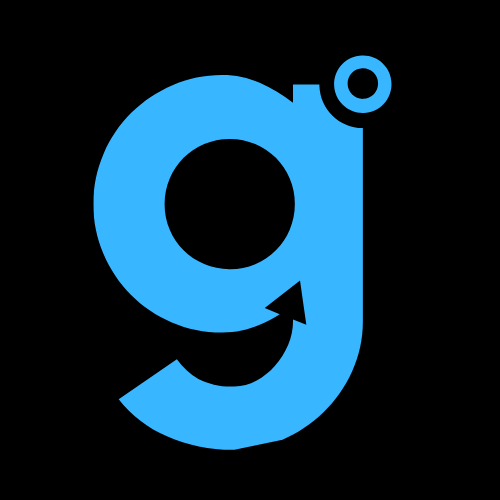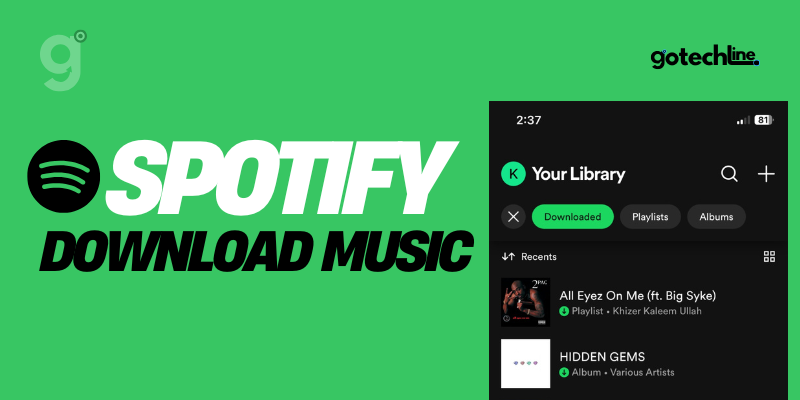Spotify has become one of the most popular music streaming services worldwide, offering a wide range of features that allow users to enjoy music and podcasts anytime, anywhere.
One of Spotify’s main features is the ability to create and share playlists, as well as listen offline, especially for Premium users.
But what if you want to listen to your Spotify playlist when you’re not connected to the internet?
In this article, we’ll cover the complete steps to download and listen to your Spotify playlists offline on iOS, Android, and desktop devices, along with tips on troubleshooting any issues that might arise.
Downloading Spotify Playlists on iOS Devices
Spotify allows iPhone and iPad users to download playlists for offline listening. Here’s a simple guide on how to download Spotify playlists on your iOS device.
Step-by-Step Guide to Download Playlists on iOS
- Open the Spotify App: Ensure you’re connected to the internet and open the Spotify app on your iOS device.
- Find Your Favorite Playlist: Search for the playlist you want to download, or create a new one by adding songs you wish to listen to offline.
- Tap the Download Icon: Tap the “Download” icon, which looks like a downward arrow inside a circle, on the playlist page.
- Wait for the Download to Complete: You’ll see a green download icon indicating the download is complete. Your playlist is now available for offline listening.
Once the download is complete, you can enjoy your music without worrying about internet connectivity.
Downloading Spotify Playlists on Android Devices
Spotify also allows Android users to download music and listen offline. Here’s how to download Spotify playlists on your Android device.
Step-by-Step Guide to Download Playlists on Android
- Open Spotify: Ensure you’re connected to the internet and open the Spotify app on your Android device.
- Find the Playlist You Want to Download: Search for the playlist you want to save for offline listening.
- Access the Options Menu: Tap the three-dot icon at the top right of the screen to open the options menu.
- Select “Download”: Choose the “Download” option and wait for the download to finish.
- Enjoy the Playlist Offline: After the download is complete, you can play the playlist from your library without an internet connection.
By following these simple steps, you can enjoy your favorite music even when you’re offline.
Downloading Spotify Playlists from the Web on Desktop
In addition to mobile devices, Spotify also allows you to download playlists from its web version. If you’re using a computer to stream Spotify, here’s how to download playlists to your desktop.
Step-by-Step Guide to Download Playlists on Spotify Web
- Log into Your Spotify Web Account: Make sure you’re logged into your Spotify account via a browser.
- Find the Playlist: Look for the playlist you want to download from your Spotify collection.
- Click “Download”: Click the download option and wait for the process to complete.
- Check the Download Status: You can check the download status next to each playlist. A green icon with an arrow indicates that the download is finished.
Now, you can enjoy your Spotify playlists on your computer even without an internet connection.
Troubleshooting Spotify Playlist Download Issues
Sometimes, downloading Spotify playlists doesn’t go smoothly. Here are some common issues you might encounter:
1. Internet Connection Problems
Ensure that you have a stable Wi-Fi or data connection to avoid interruptions during the download process.
2. Insufficient Storage Space
Check if your device has enough storage space. It’s recommended to have at least 1GB of free space to avoid issues while downloading.
3. Device Limit Reached
Spotify allows you to download playlists on up to five devices. Make sure you haven’t exceeded this limit. If you have, delete downloads from other devices.
4. Outdated App
Ensure that you’re using the latest version of the Spotify app. If necessary, update the app to the latest version.
5. Battery Saver or Cache Cleaner Apps
Some battery-saving or cache-cleaning apps can interfere with Spotify downloads. Disable these apps to ensure smooth downloading.
Enabling Offline Mode on Spotify
Once you’ve downloaded your playlists, you can enable Offline Mode to ensure Spotify only plays your downloaded music, even when you’re not connected to the internet.
Enabling Offline Mode on Mobile Devices
- Open Settings: Tap the “Home” icon and select “Settings.”
- Turn On Offline Mode: Under “Playback,” toggle the “Offline” option. All songs not downloaded will appear greyed out.
Enabling Offline Mode on Desktop
- Launch Spotify: Open the Spotify app on your desktop.
- Select Offline Mode: Click the “Spotify” menu at the top (Mac) or the “File” menu (Windows), and select “Offline Mode.” All songs not downloaded will appear greyed out.
How to Delete Downloaded Spotify Playlists
If you want to free up space or replace your downloaded playlists, you can delete them at any time.
Deleting Downloads on Mobile Devices
- Open Settings: Tap the “Settings” icon.
- Go to Storage: Select “Storage” and then tap “Remove All Downloads” to delete all downloaded playlists.
Deleting Playlists Manually
- Go to Your Library: Open “Your Library” and select the playlist or album you want to delete.
- Tap the Green Arrow: Tap the green arrow icon and choose “Remove.”
This way, you can easily manage your downloaded playlists and keep your device storage optimized.
Downloading Spotify Playlists Without a Premium Subscription
For Free Spotify users, downloads are only available for podcasts. However, you can still download Spotify playlists using third-party apps. UkeySoft Music Converter is one of the best solutions for downloading playlists from Spotify without needing a Premium subscription.
How to Use UkeySoft Music Converter
- Install the App: Download and install UkeySoft Music Converter. It will automatically launch Spotify.
- Choose a Playlist: Select the playlist you want to download and click “Add.”
- Start Conversion: Click the “Convert” button to download and convert the music to a different format like MP3 or WAV.
In addition to downloading and converting, this app also allows you to transfer music to various devices and enjoy it without ads.
Enjoy Spotify Playlists Offline
With Spotify Premium, you can enjoy your favorite playlists anytime, even offline. For Free Spotify users, third-party apps like UkeySoft Music Converter are a great option to download and convert Spotify music without restrictions.
Have you downloaded your favorite Spotify playlists for offline listening? Let us know your experience in the comments below!