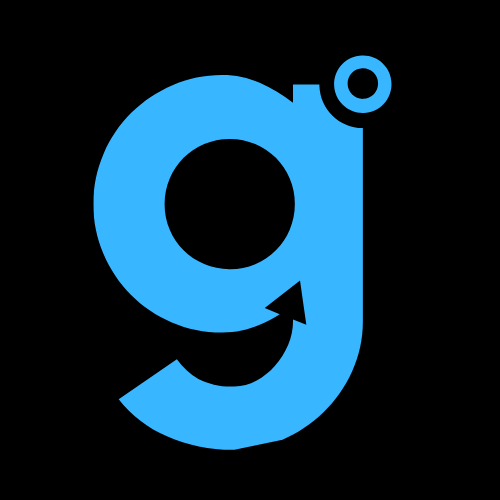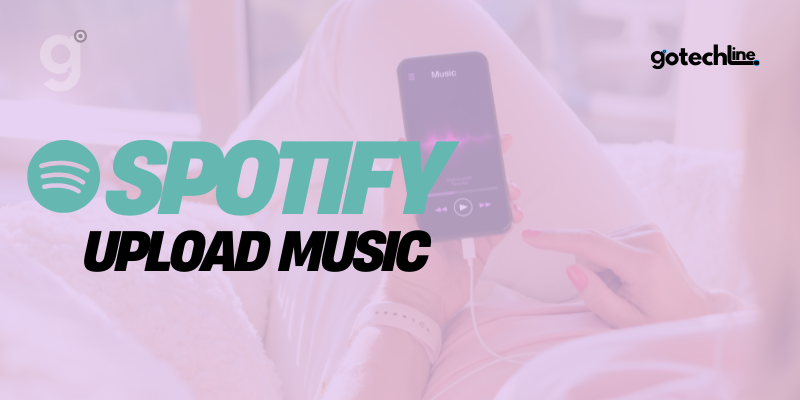Spotify is the world’s largest music streaming platform, boasting over 82 million songs in its catalog. However, despite its vast library, you might still find that some of your favorite tracks are missing.
Indie music, remixes, covers, classic songs, or live performances are often unavailable due to various reasons, including copyright and popularity.
Fortunately, Spotify provides users with the option to upload their own music as local files. Additionally, artists can upload their creations to reach a broader audience on the platform.
This guide will explain in detail how to upload music to Spotify from different devices, including PC, iPhone, Android, and as a professional artist.
Why Upload Music to Spotify?
For users, the ability to upload music to Spotify offers flexibility to store all their favorite tracks in one place. You no longer need to switch between apps just to listen to songs not available on Spotify.
Here are some benefits of uploading music to Spotify:
- Easy Access to Favorite Music: All your tracks, whether from Spotify’s library or local files, can be accessed in one app.
- Convenient Management: Local music can be organized into playlists as per your preferences.
- Offline Support: You can download songs to listen to them without an internet connection.
For artists, Spotify provides a massive opportunity to reach a global audience. With over 500 million active users, the platform serves as an effective tool to showcase your work.
How to Upload Music to Spotify on PC
Uploading music to Spotify via PC is the first step you need to take. Unfortunately, this feature is only available for Spotify Premium users and cannot be done through the mobile app or web player. Here’s how you can do it:
Requirements to Upload Music to Spotify
Before you begin, ensure you meet the following requirements:
- A Spotify Premium subscription.
- Music files in a local format (MP3, M4P, or other audio files) on your computer.
- All music files stored in an easily accessible folder.
Steps to Upload Music to Spotify
- Open the Spotify Desktop App
Download the Spotify app for desktop if you haven’t already, then log in to your Premium account. - Access Settings
Click on your profile picture in the top-right corner, then select Settings from the dropdown menu. - Enable Local Files
Scroll down to find the Local Files option. Toggle the button to “On” to activate this feature. - Add Music Sources
Click the Add Source option to select the folder where your music files are stored. Spotify will automatically import all files from that folder. - Access Local Files in Your Library
Go back to the main menu and open the Your Library section. You’ll find a new folder named Local Files containing all the music you’ve uploaded. - Add to Playlists
You can add these tracks to a new or existing playlist. However, local files cannot be added to the Liked Songs playlist.
How to Upload Music to Spotify on iPhone
Once you’ve uploaded music to the Spotify desktop app, you can listen to it on your iPhone. Here are the steps to follow:
Preparations Before Starting
- Ensure both your computer and iPhone are connected to the same Wi-Fi network.
- Local songs must be added to a playlist on the desktop app first.
- This option is available only for Spotify Premium users.
Steps to Access Local Music on iPhone
- Open the Spotify App on iPhone
Log in to your Spotify account. - Enable Local Files
Go to Settings, scroll down, and find the Local Audio Files option. Toggle it to “On.” - Access Playlists
Navigate to Your Library and open the playlist containing the local songs. - Download the Playlist
Tap the download icon to save these songs on your device. Once downloaded, you can listen to the music offline.
How to Upload Music to Spotify on Android
The process of uploading and listening to music on an Android device is almost identical to that on an iPhone. Here’s a quick guide:
- Log in to Your Spotify Account
Open the Spotify app on your Android device. - Enable Local Files
Go to Settings and locate the Local Audio Files option. Toggle it to “On.” - Access Playlists
Ensure the local files are added to a playlist in the desktop app. - Download the Playlist
Open the playlist containing the local songs, then tap the download icon. You can now access the music offline.
How to Upload Music from YouTube to Spotify
If you want to transfer music from YouTube to Spotify, there are two methods you can use:
1. Using an Online MP3 Converter
This method involves downloading songs from YouTube as MP3 files and then uploading them to Spotify. Here’s how:
- Find a song on YouTube and copy its URL.
- Visit an MP3 converter website like GetMP3.
- Paste the URL into the search bar and select the audio format.
- Download the MP3 file to your computer.
- Follow the steps for uploading music to Spotify via the desktop app.
2. Using an Online Playlist Importer
To transfer entire playlists, use tools like Soundiiz:
- Log in to Soundiiz using your Spotify and YouTube accounts.
- Select the playlist you want to transfer.
- Follow the instructions provided by Soundiiz to complete the transfer process.
How to Upload Music to Spotify as an Artist
If you want to upload your work as an artist, the process differs from uploading local files. Here’s a guide to get started:
Steps for Artists
- Choose a Music Distributor
Find a distributor like DistroKid, TuneCore, or CD Baby to upload your music to Spotify. Distributors handle royalty payments and licensing. - Submit Your Music
Prepare your music files, artwork, and other details like song titles, genres, and descriptions. - Create a Spotify for Artists Account
This account allows you to manage your profile, track statistics, and promote your music. - Promote Your Music
Add a “Artist’s Pick” playlist, upload creative profile photos, and use analytics to understand your audience.
Conclusion
With the local music upload feature, Spotify provides users the flexibility to enjoy all their favorite songs in one place.
Whether you’re a regular user managing local files or an artist reaching a wider audience, Spotify offers tools to suit your needs.
Have you ever tried uploading music to Spotify? Share your experience in the comments below!