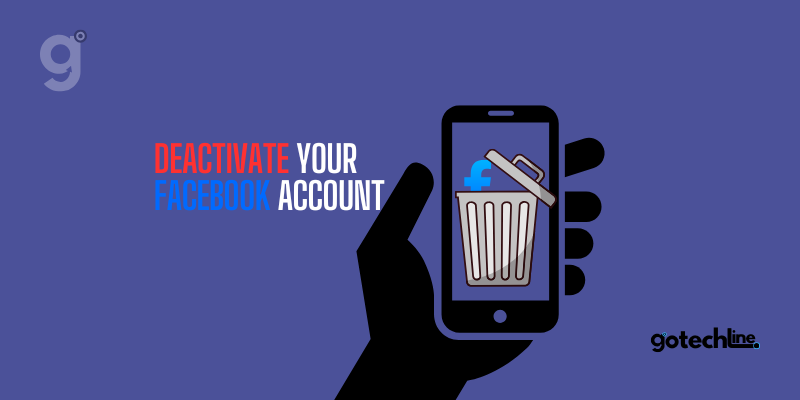Facebook has become a major part of our lives, but sometimes it’s important to take a step back from social media. Whether you’re taking a break, focusing on personal growth, or simply protecting your privacy, deactivating your Facebook account is a straightforward and effective way to do so.
In this guide, we’ll walk you through the entire process of deactivating your Facebook account, explain what happens when you deactivate it, and address common concerns to help you make an informed decision.
Why Should You Deactivate Your Facebook Account?
Deactivating your Facebook account can provide you with several benefits, especially if you feel overwhelmed by the platform’s notifications or need to reduce your online presence temporarily. Some of the reasons people choose to deactivate their Facebook accounts include:
- Taking a Break: Sometimes, the constant updates, friend requests, and posts can become overwhelming. Deactivating your account allows you to take a break while keeping your data safe.
- Privacy Concerns: If you’re concerned about your online data and privacy, deactivating your Facebook account gives you more control over your digital footprint.
- Reducing Distractions: Deactivating your account can help eliminate distractions and allow you to focus on other aspects of your life, such as work, hobbies, or relationships.
- Mental Health: Social media platforms, including Facebook, can have an impact on mental well-being. Taking a break from Facebook can help you regain balance and reduce stress.
- Temporary Absence: Unlike deleting your account, deactivating your Facebook profile is reversible. You can deactivate the account and come back whenever you feel ready.
Steps to Deactivate Your Facebook Account
Deactivating your Facebook account is simple and takes only a few minutes. Follow these easy steps:
1. Log In to Your Facebook Account
Start by logging into your Facebook account. You can do this on your desktop or mobile device by opening the Facebook app or visiting the Facebook website. You will need your username and password to access your account.
2. Go to Settings
Once logged in, click on the downward arrow at the top-right corner of your Facebook homepage (on desktop). On mobile, tap the three horizontal lines to open the menu. From there, go to ‘Settings & Privacy,’ then click ‘Settings.’
3. Access the Accounts Center
On the left panel of your settings, look for the “Accounts Center” option. This is where Facebook manages settings for all its linked services, including Instagram and WhatsApp. Click on “Accounts Center.”
4. Navigate to Account Ownership and Control
In the Accounts Center, select ‘Account Ownership and Control.’ This option allows you to manage key aspects of your account, including the ability to deactivate or delete your profile.
5. Choose Deactivation
Once you’re in the “Account Ownership and Control” section, click on ‘Deactivation or Deletion.’ You’ll be given the choice between deactivating or permanently deleting your account.
6. Confirm Your Decision
When you click on the deactivation option, Facebook will ask you to confirm your decision. You will also be asked why you’re choosing to deactivate your account. While providing a reason is optional, it helps Facebook improve its services.
7. Final Steps
After you select your reason, Facebook will give you the option to deactivate your account. Confirm the deactivation by following the on-screen instructions. Once this is done, your account will be temporarily disabled, and your profile will no longer be visible to other users.
What Happens When You Deactivate Your Facebook Account?
When you deactivate your Facebook account, several changes occur:
- Your Profile is Hidden: All your posts, comments, and profile information will no longer be visible to other users. Essentially, your profile will become invisible to anyone except you.
- No Access to Facebook Features: While your account is deactivated, you won’t be able to use Facebook’s features, such as posting updates or commenting on posts.
- Messenger Remains Active: One key point to note is that deactivating your Facebook account does not deactivate Facebook Messenger. You can still send and receive messages, but your Facebook profile will not be visible to others within Messenger.
- Notifications Stop: You will no longer receive notifications or updates from Facebook unless you log back into your account.
- Games and Apps Are Unavailable: Any apps or games that you’ve linked to your Facebook account will no longer be accessible until you reactivate your account.
It’s important to note that deactivating your account does not permanently delete your data. All of your information remains intact, and once you decide to return, you can simply log back in and resume where you left off.
Can You Reactivate Your Facebook Account?
Yes, deactivating your Facebook account is a temporary action, and you can reactivate it at any time. If you decide that you want to return to Facebook, simply log in with your username and password, and your account will be reactivated immediately.
Things to Keep in Mind Before Deactivating Your Account
Before you deactivate your Facebook account, consider the following:
- Linked Services: If you use Facebook to log into other apps or websites, deactivating your account could impact those services. Ensure you have alternative login methods set up before deactivating.
- Group and Page Access: If you manage a Facebook group or page, deactivating your account will not remove you from these roles. However, it will prevent you from making updates or changes to the group or page while your account is deactivated.
- Data Storage: If you want to download your Facebook data (such as photos or posts), make sure to do this before deactivating your account, as some of your content might be inaccessible while your profile is hidden.
Deactivation vs. Deletion: What’s the Difference?
It’s essential to differentiate between deactivating and deleting your Facebook account. While deactivation allows you to take a break, deletion is permanent. Once you delete your Facebook account, it cannot be undone, and all your data will be lost.
Deactivating is the best choice if you’re unsure about permanently leaving Facebook. It offers a more flexible option and allows you to return whenever you’re ready.
Conclusion
Deactivating your Facebook account is an easy and effective way to take a break from social media without permanently losing your data. Whether you’re concerned about privacy, need a mental health break, or simply want to reduce distractions, Facebook makes it simple to pause your account temporarily.